FDR Doesn't Recognise My Aircraft¶
What should I do to make FDR compatible with a new airplane?¶
For MSFS2020 Aircrafts:¶
In order for the FDR to be compatible with the payware or freeware planes coming for MSFS2020, we have to do a more complicated work, unlike the one we apply for other simulators.
I tried to explain with an example below so that you should not send us more files than we need. If you want to send complete files of the plane you want recognised with the FDR, you cannot do this because the files will take up a lot of space when you try to send it to us.
As shown in the picture below, we need all files in the file containing the “aircraft.cfg” file, apart from the folders.
We also ask that you paste the installation path of the plane into the notepad which appears just above the window, or after taking a picture, and then put all the files into a folder and send it to us. Once all of this is done, we will then be able to make the aircraft you want compatible with FDR.
Note
This procedure is only once per plane and will be available to other people using the same plane once the plane is compatible.
- Example Path: ''E:\MSFS2020\Official\OneStore\asobo-aircraft-c152\SimObjects\Airplanes\Asobo_C152''
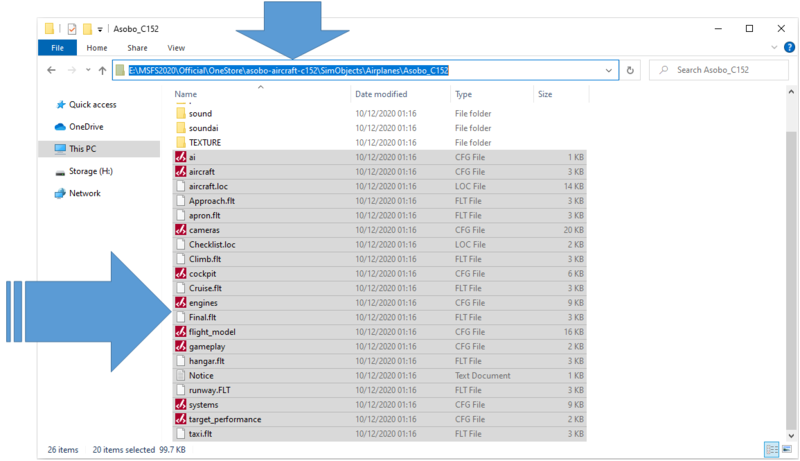
For FS2004, FSX, Prepar3D Aircrafts:¶
The files we need to identify the aircraft belonging to these simulators are "aircraft.cfg" and "aircraft.air" files.
As shown in the picture below, we need two files in the file containing the "aircraft.cfg" and "aircraft.air" files, apart from the other files and the folders.
- Example Path: ''E:\Prepar3Dv4.5\SimObjects\Airplanes\PMDG 737-800NGXu''
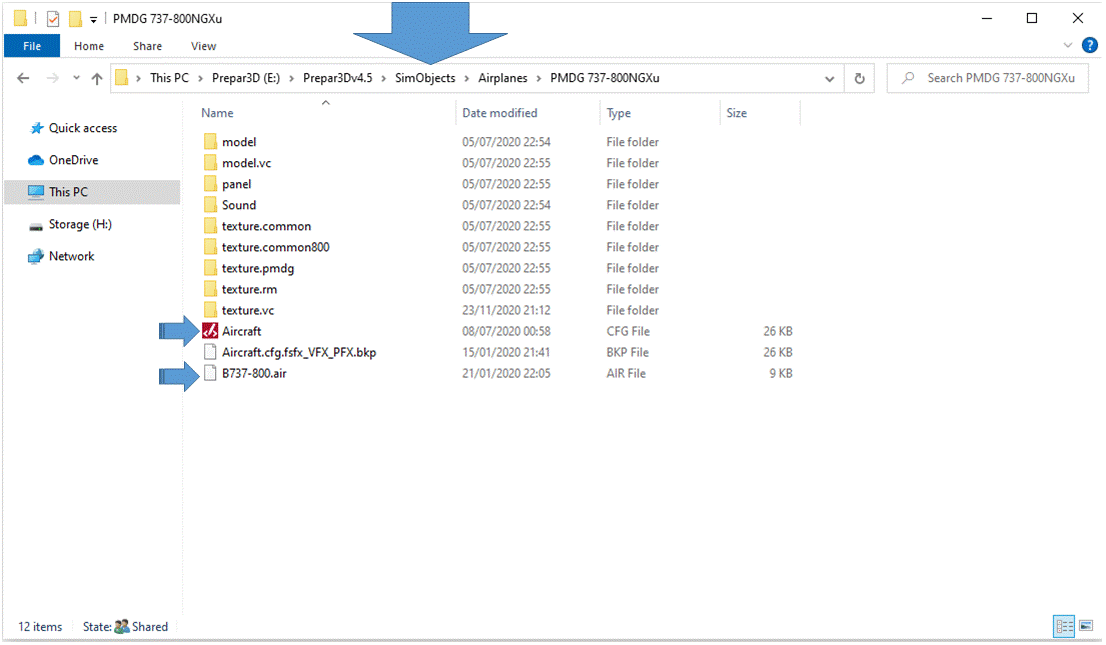
For the X-Plane Aircrafts:¶
For X-Plane aircrafts, all we need is the aircraft's own ACF file.
- Example Path: ''E:\X-Plane 11\Aircraft\Zibo Mode B737-800X''
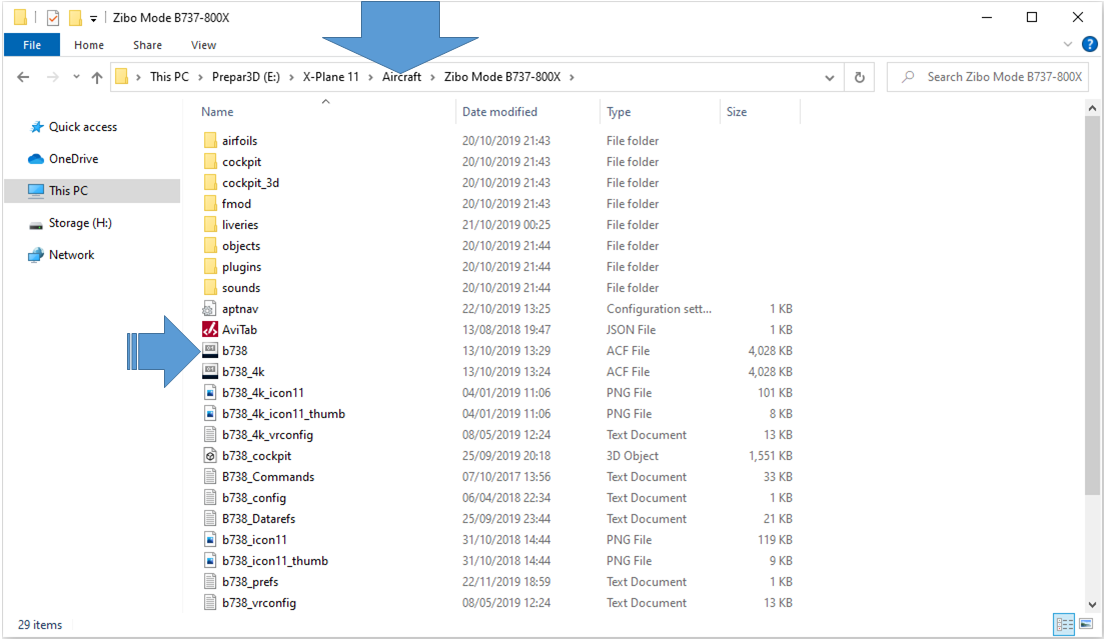
Once all of this is done, we will then be able to make the aircraft you want compatible with FDR.