SimBrief Options¶
e. SimBrief Flight Options: It has been implemented as of the FDR v5.22 version. As is well known, SimBrief is a potent flight planning system. Especially after being acquired by Navigraph, it has served as a dispatch office for virtual airlines and virtual pilots, making exact flight plans. With an API provided by the SimBrief website, all virtual airlines are offered the opportunity to benefit from this service free of charge, and the Turkish Virtual I.T. department has provided with full integration of the SimBrief system and FDR.
Transactions are started with the “SimBrief Options” button in the main menu. FDR first connects to the SimBrief system to check your membership status and whether you have an existing plan, and it keeps you waiting during this period. To use SimBrief services, you must have an internet connection and a SimBrief membership. If you have a membership but have not defined your user ID number to Turkish Virtual, FDR will first ask you to register this number in the system.
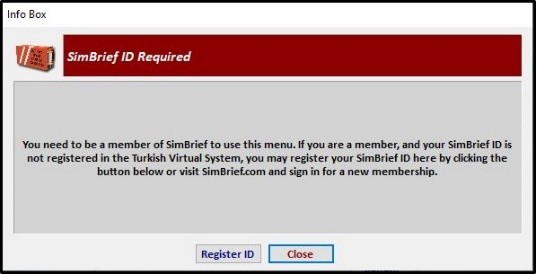
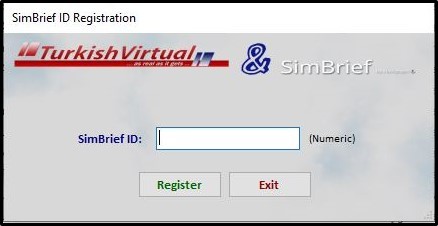
Suppose you have entered an existing membership ID and have a pending flight plan in SimBrief. In that case, FDR will evaluate this plan within its own company rules and systematics and ask you to prepare a new strategy or offer the "Continue with This Plan" option.

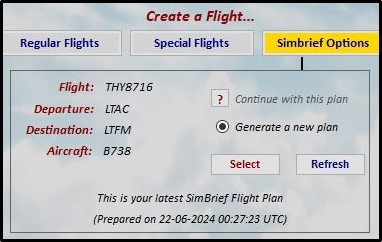
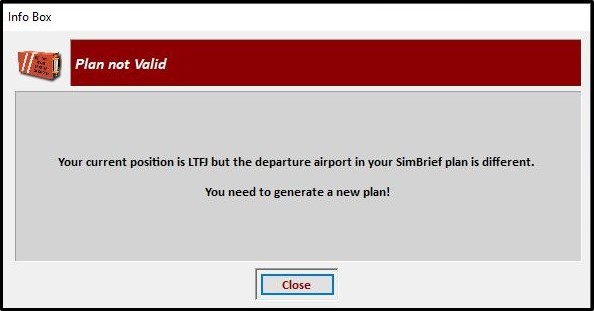
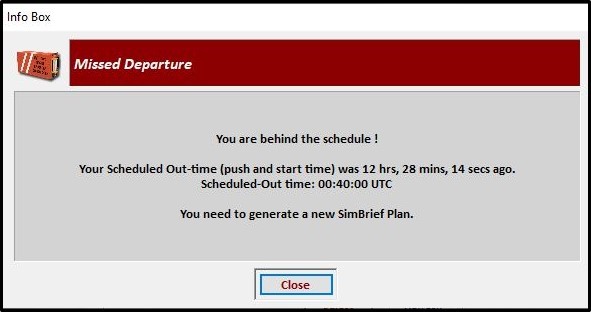
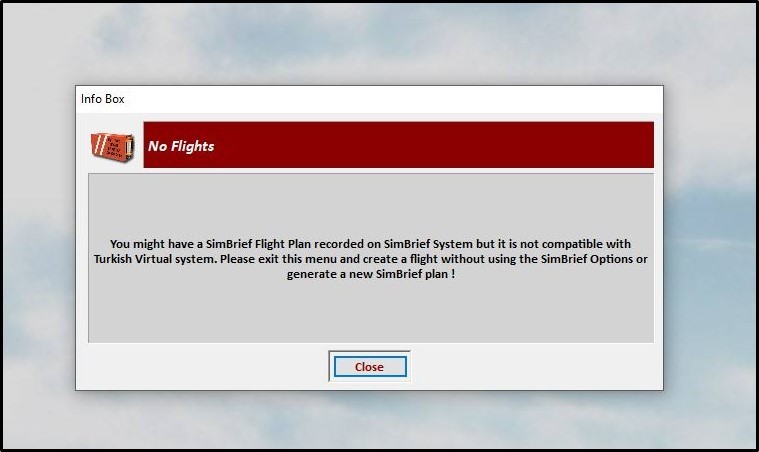
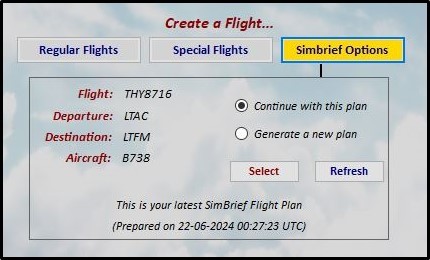
No matter how many plans are prepared in the SimBrief system, only the most recently prepared plan is presented to you when a plan is requested from the system. For example, if the callsign part of this plan does not start with THY or TKJ code, if the flight number does not match the flight numbers registered in the Turkish Virtual dispatch system, or if it is not compatible with the Turkish Virtual flight numbering system (such as PID number + 5000 for Charter flight, PID number + 3000 for Charter Cargo). In this case, FDR will not allow you to use the flight plan waiting in the SimBrief system. In addition, in your pending plan in SimBrief, there are 10 minutes or less left until the planned departure time, or 120 minutes. If there is more time than this, FDR will not allow this plan to be used again and will ask you to prepare a new flight plan. If the departure airport and the place where you last landed, where you are currently located, are different from the same airports in the plan waiting in the SimBrief system, FDR will ask you to prepare a new plan.
It is pretty troublesome to edit a plan available in the SimBrief system on an external web page or with an external program such as FDR. For this reason, there is no "editing a plan" operation among FDR SimBrief operations, only the "Preparing a New Plan" option. Thanks to the ready-made information provided by FDR, a new plan can be prepared in seconds.
Given all this information, be aware that you can prepare and use the SimBrief plan on SimBrief's website then use it in FDR, still, if the plan is prepared in FDR, you can do it in a way that is much more practical and will eliminate the possibility of making mistakes, and we recommend that you prepare your plans in FDR.
The SimBrief operations menu is shown below:
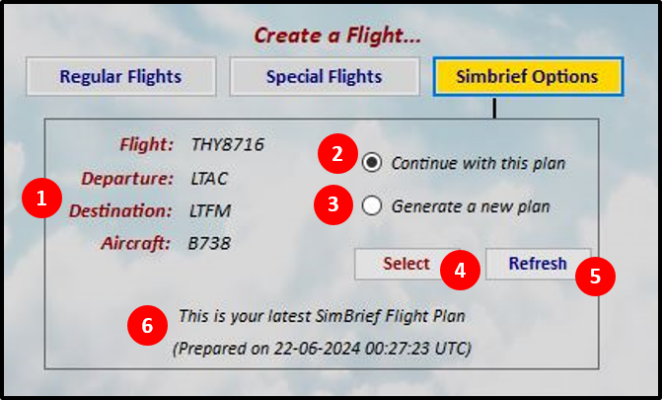
(1) Basic information section, which includes the flight number, departure airport, destination aerodrome and aircraft type information specified in the pending SimBrief plan, (2) Option to continue with the current plan, (3) Option to prepare a new plan, (4) Selection button, (5) Option to re-query the pending plan by reconnecting with SimBrief, (6) Date-time of preparation of the pending plan. When using the SimBrief system, please remember that the flight plan to be prepared for you is prepared by your airline's Dispatch Office and presented to you when you arrive at the airport to make your flight. As an employee, you are obliged to act by this plan. Consider that you have an obligation. At Turkish Virtual, which operates with the philosophy of "As real as it gets", the reason why SimBrief plans with 10 minutes or less or 120 minutes or more before the scheduled departure time is not accepted is to provide you with a realistic planning phase. Please pay attention to scheduling when planning your flight.
When the option to prepare a new SimBrief plan is selected, the following menu will appear first:
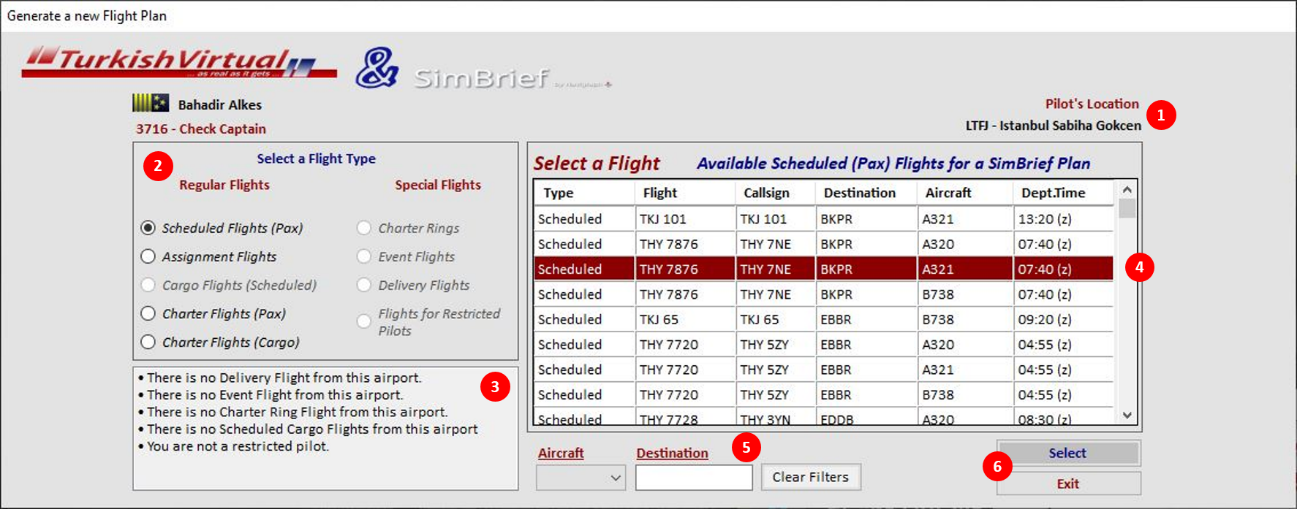
In this menu, the types of flights that the pilot can make according to the airport he is currently located in (1) are determined (2), the reasons for these determinations are shown (3), and the flights are listed according to the selected flight type (4). These listed flights can be filtered (5), and then the relevant button is used to continue or return (6). If there is no flight listed from the current airport, then the following menu containing only Charter options opens:
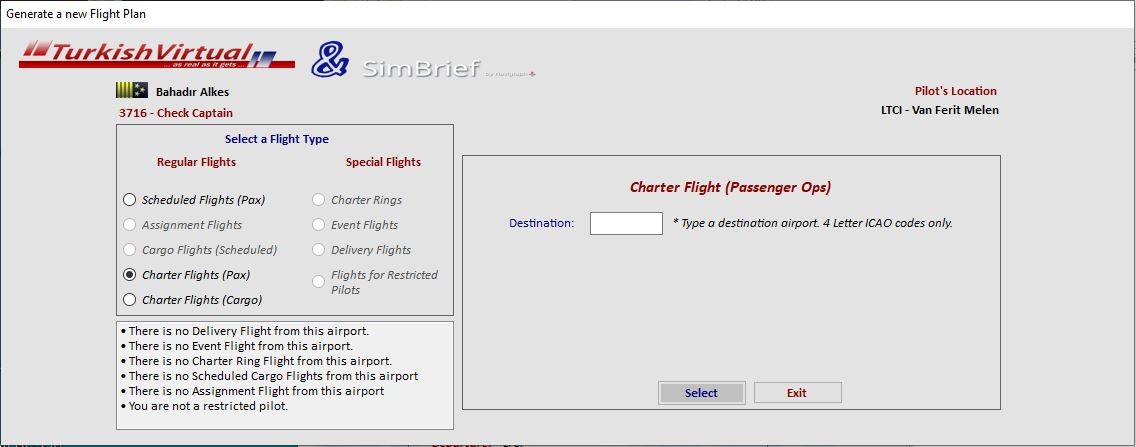
If this menu opens, enter the ICAO of the destination you want to fly to in the box and continue by pressing the "Select" button. Turkish characters should not be used in the entered ICAO code; they must be valid codes in the airport database. Whichever option you choose, after selecting the flight and pressing the "Select" button, the menu will expand, and you will see the following menu where SimBrief planning principles can be edited:
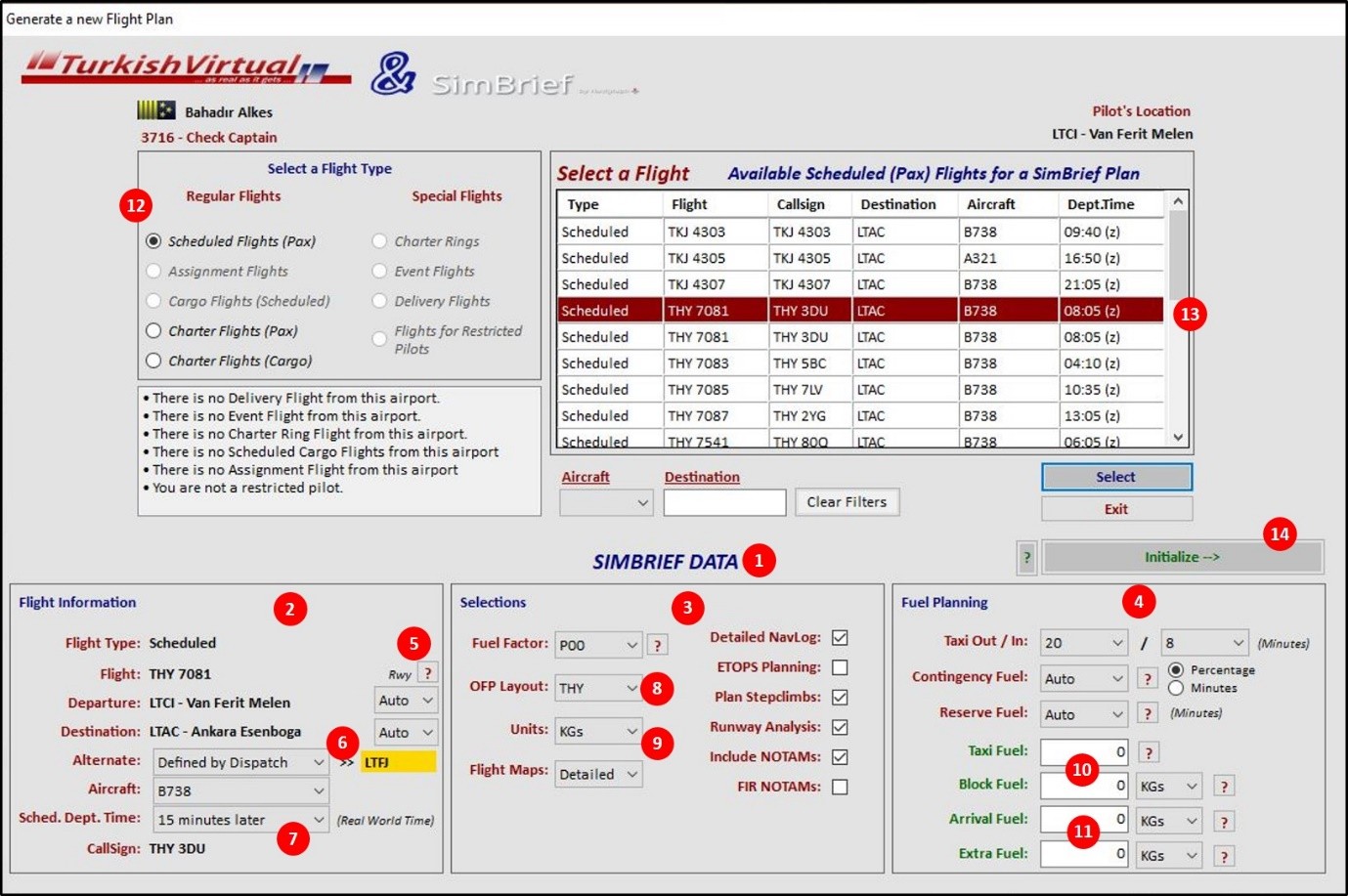
In this menu named “SimBrief Data”
-
(1); SimBrief can provide the details of your flight with the options in the relevant block (2) – (3) – (4), and about these options, you can click “?” the buttons with this symbol.
-
You can leave the selection of the runways you will use at the departure and arrival points within the block numbered (2) to SimBrief, or you can choose it yourself (5).
-
In block numbered (2), you can choose the airport determined by Turkish Virtual as the alternative airport, select a new airport yourself, or leave the selection to SimBrief with the “Auto” option (6). Select the “New Alternate” option from the selection box to determine it yourself. With the New Alternate option, the small menu below will open, and you will be asked to enter the ICAO of the alternate airport you want to specify.
The selected ICAO code is subject to separate criteria for cargo and regular flights. For cargo flights, the alternate airport you choose must have an asphalt/concrete runway that is at least 8,000 ft long.
For other flights, the alternate airport to be selected is evaluated according to company criteria. If it is unsuitable, you will be notified, and the ICAO code will not be accepted. No matter which flight type the alternate airport is defined for, its distance to the leading destination cannot exceed 400 nm.
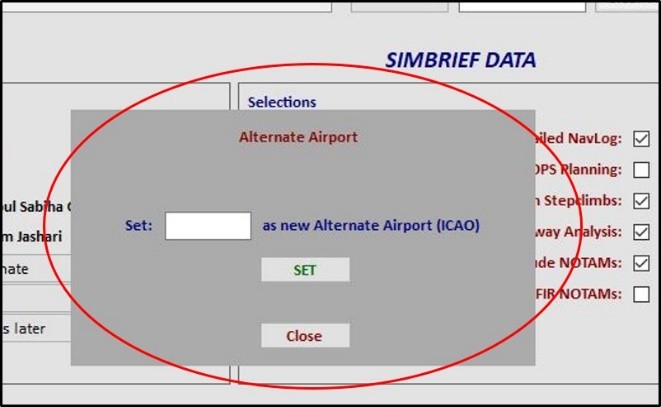
-
As in all world aviation, in the Turkish Virtual system, the time the flight will start is when pushback/engine start-up takes place, which is when departure from the gate takes place. You can specify this time with option (7). If no selection is made, the "After 15 minutes" option is automatically sent to SimBrief. Fifteen minutes is selected, and if the SimBrief plan is prepared and presented to you, 5 minutes. We want to remind you that if you cannot start "Boarding" within the time period, your plan will be invalid due to a time limit, and you will have to prepare a new plan. Depending on the internet speed, it takes 30 seconds - 1 minute for the SimBrief plan to be prepared and presented to you. 4 min to start Boarding; hence, it will take up to 4 minutes. It would help if you remembered that you will have a period. Therefore, we believe that the "25 min.s later"or “30 min.s later” options may be sufficient for an ideal planning process.
-
The format of the plan that will be prepared and presented to you by SimBrief can be selected in block (3) as "THY" or "LIDO" format (8).
- By selecting number (9), you can plan the weights as LBs or KGs. Remember this planning factor and ensure the aircraft settings work with the same weight system.
- Fuel planning is done in block number (4). For fuel planning numbers (10) and (11) there is no obligation to log in to these sections. If left as "0", SimBrief will do all the fuel planning. If in doubt, click the "?" button next to the relevant sections. You can get help from the buttons. You may enter fuel amount by minutes or by weight.
- While doing all these operations, if you give up the flight you have chosen and make new selections in sections (12) or (13) to select another flight, then the SimBrief Data (1) block will close, this means the blocks (2) – (3) – (4) will remain closed until you press the "Select" button again.
- After the desired settings are made in the SimBrief Data block, the "Initialize" button (14) should be pressed to prepare the SimBrief plan. As mentioned before, SimBrief checks membership before preparing a flight plan. Then, it sends the data of the plan it has prepared to a web address defined by the requesting person. Therefore, SimBrief performs all these operations on the web system with an API script. Since FDR is a unique application, not a web system, pressing the "Initialize" button opens a web page. It allows the SimBrief API script to run to continue the remaining operations. Therefore, as soon as you press the "Initialize" button, your default web browser will direct you to the page where Turkish Virtual will send the SimBrief planning, and the web page shown below will open.
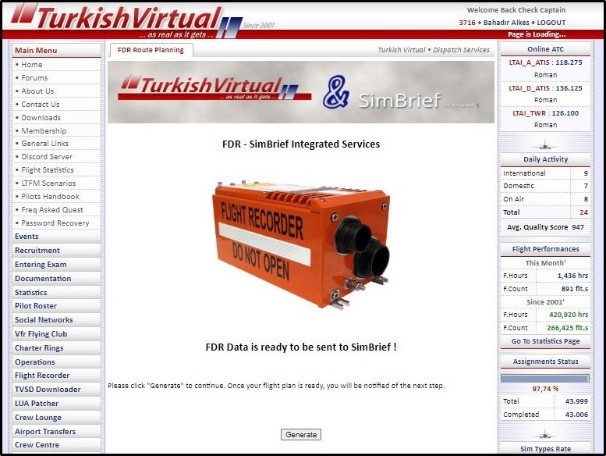
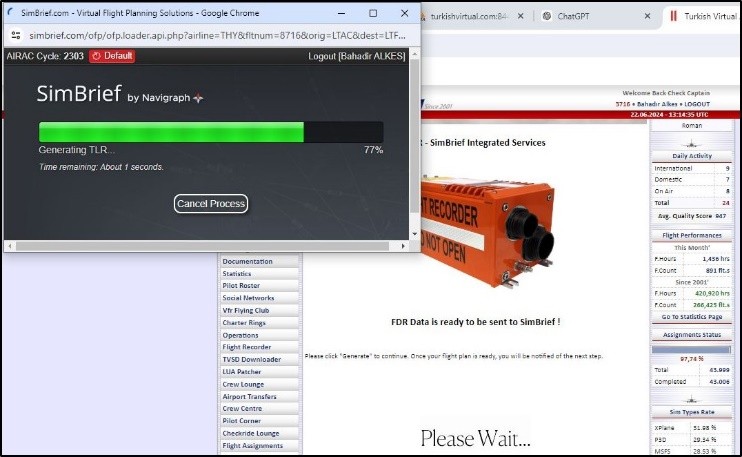
When you come to this page, please press the "Generate" button and wait for the flight plan to be completed and presented. Since there will be a lot of data traffic between FDR - Turkish Virtual Server and Web - SimBrief API and the web, displaying the completed plan may take 30-45 seconds, depending on your internet speed. It may last. Do not assume the web page has errors or freezes during this period. As long as you see the phrase "Please Wait", the process is continuing. After the plan is completed, the following page will appear on the Turkish Virtual website, and you will be able to see all the details of the flight plan offered to you on this web page.
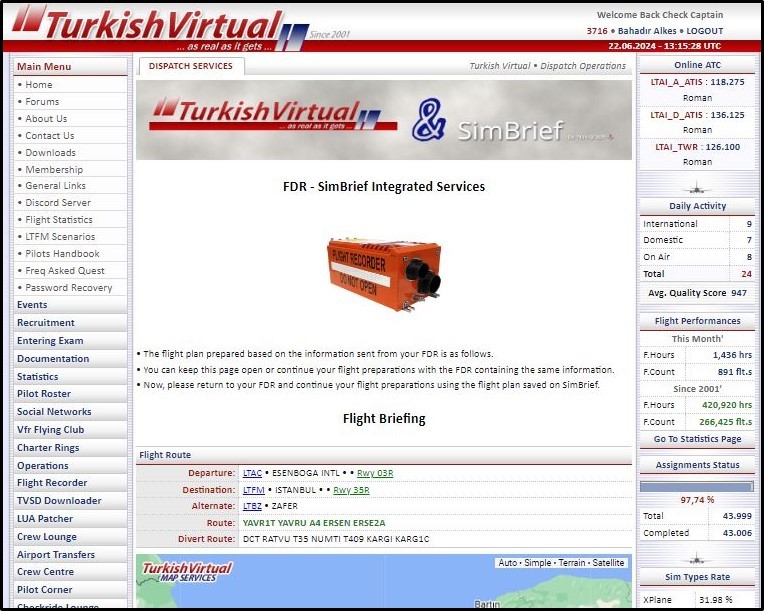
You can turn off or leave this plan on the website. You can send the plan prepared via this web page to VATSIM and download it in PDF format. If there is a file that the aircraft needs to use in its own FMC, you can download it. All this information and functions on the web page (sending plans to VATSIM, downloading files/plans, etc.) will also be available on FDR in a few seconds.
While Turkish Virtual web page is preparing your SimBrief plan, FDR will not allow you to perform any other operations. The menu shown below will appear, and you will be asked to wait until the preparation is complete. This countdown timer (120 seconds) will start counting down as soon as you press the "Initialize" button, regardless of whether you press the "Generate" button on the web page or not.
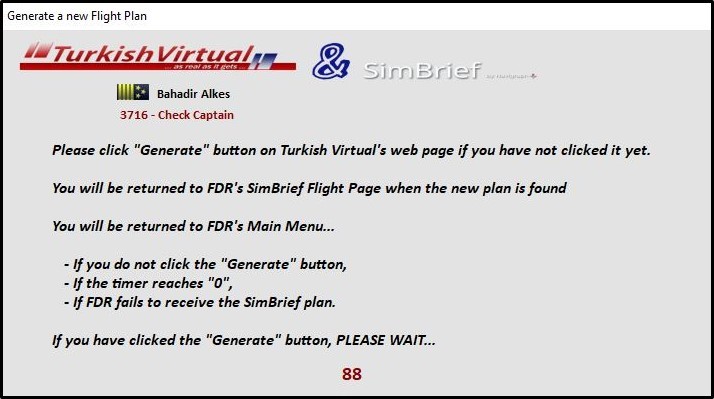
During this time, if you press the "Generate" button, the SimBrief website will begin to be checked, and as soon as the newly prepared plan is found, FDR will automatically close this menu and redirect you to the menu where you can start your flight using the prepared plan. If there is a problem retrieving the plan from the SimBrief website or if you do not press the "Generate" button on the web page within 120 seconds, you will receive the following warning and automatically return to the FDR Main Menu.
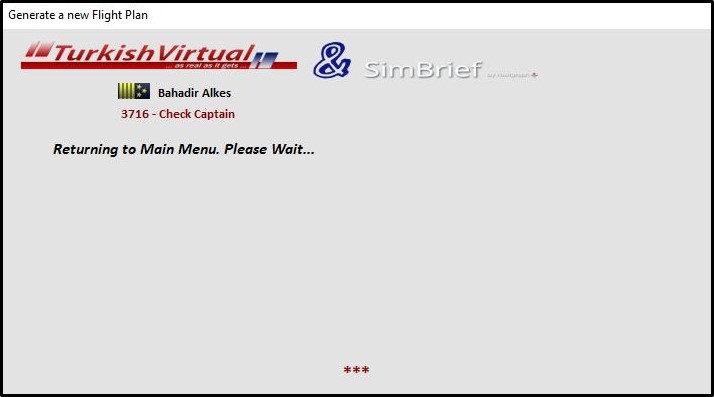
After your flight plan is prepared on the web page, you can now return to FDR and continue from where you left off to start your flight.
Once your flight plan is ready, the new menu that FDR will bring you to is as follows. You can arrive at this menu automatically right after the plan is prepared, or later from the FDR Main Menu by selecting "Continue with this plan".
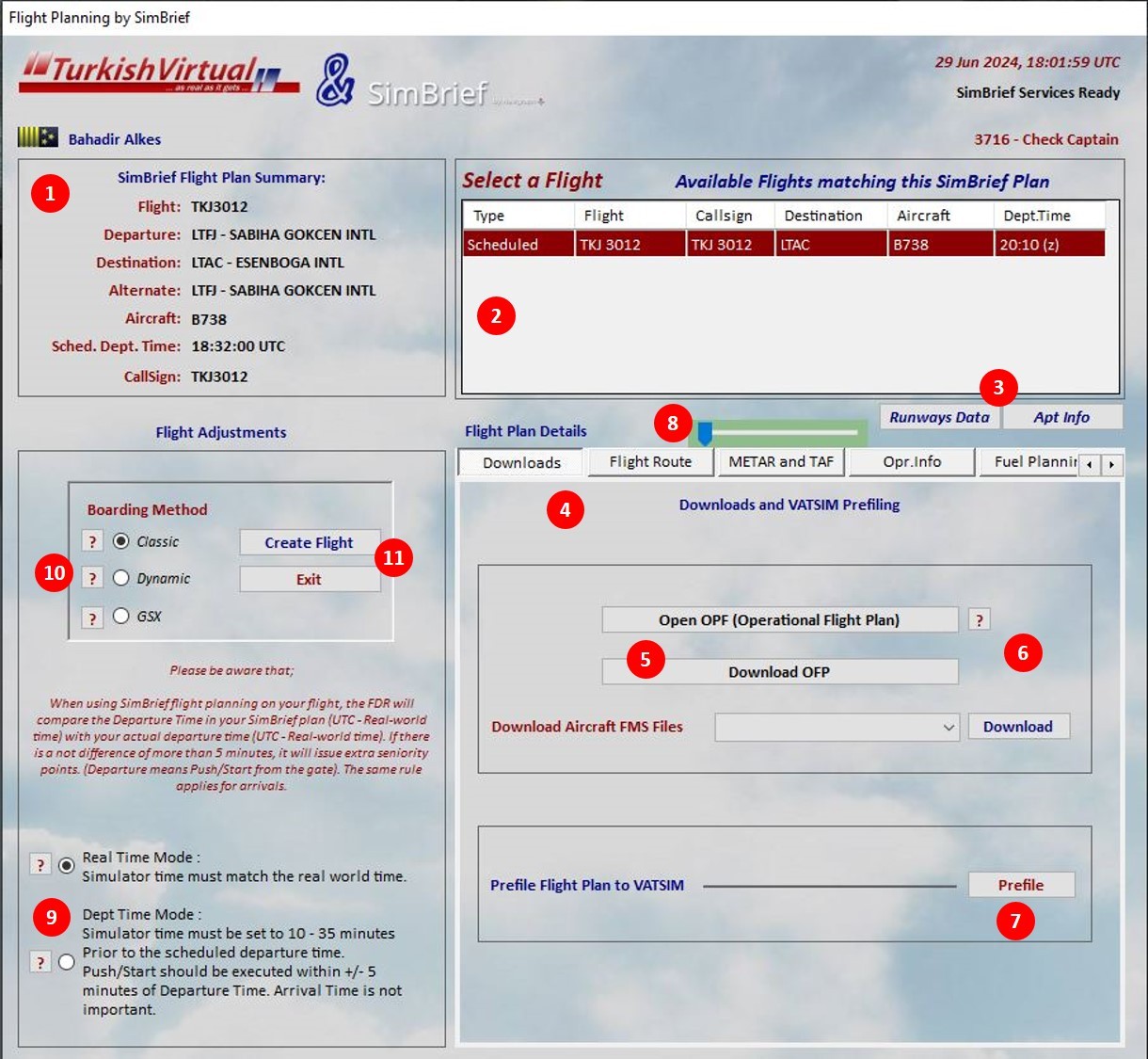
-
Basic information about your flight is shown in summary form in section (1).
-
All flights with the same aircraft that match this flight number and origin/destination are listed in section (2). If a plan was prepared for the "Assignment" flight while preparing the SimBrief plan, both assignment and scheduled flights could be listed in this list. After all, their flight information is the same. Therefore, care should be taken about which flight is selected before starting the flight. Otherwise, a "Scheduled" flight may be made, assuming that it is an "Assignment" flight, and your assignment flight may not be completed, and you will have to fly again.
-
The buttons numbered (3) provide Information about the runways at the airport to be visited on this flight.
- Section (4) shows you all the information about the flight plan prepared and presented by SimBrief in separate tabs. This information is also included in the OPF (Operational Flight Plan), prepared in written form as a PDF file.
- The first tab from the plan information is "Downloads". Here, you can send your flight plan to VATSIM with the buttons (5) – (6) – (7), download the OFP, and download the file your plane needs, if any. The flight plan sent to VATSIM will be in a ready-made format, precisely what VATSIM and FDR require. We recommend using this function against the inability to find the flight plan we mentioned in detail above.
- You can navigate between the tabs containing the details of your plan with the tab buttons located side by side, indicated by the number (8), and you can also navigate with the "Slider", also marked by the number (8).
- As explained in detail above, the "Real Time Mode" or "Departure Time Mode" options in section (9) can also be used during SimBrief flights.
- "Boarding Options" are shown in section (10). These options, which have been available as of FDR v5.22 version, will be explained in detail below.
- You can continue the flight start process or return to the previous menu with the button number (11). These buttons were moved to this area because a part of this menu, which is an extensive menu, could not be seen on computers using small-scale screens, and the buttons were made visible even if there was a small screen.
- If you happen to close the web page with the SimBrief plan, or, if you don’t download the OFP, you may download the OFP later (after the flight is started) on FDR Tools menu.
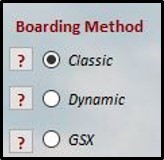
f. FDR Boarding Methods: As of FDR v5.22, three boarding options have been added to FDR, which previously had only one (Classic). These are Classic Boarding, Dynamic Boarding, and GSX Boarding options.
-
Knowing FDR's company policy is beneficial regardless of which method is chosen. Since it was first written, FDR has never allowed an empty plane to be flown. FDR does not allow the aircraft to take off empty, regardless of the flight type, and disqualifies the flight if it is complete at the beginning and is unloaded after the flight begins. It was modelled on the principle that the heavier the plane, the more passengers it carries, and the flight records were created accordingly. Among hundreds of thousands of flight records, there is not even a single flight record that shows that many passengers were carried even though there was no weight on the plane.
-
Based on this basic philosophy, the "Dynamic Boarding" and "GSX Boarding" methods have been developed in addition to "Classic Boarding”.
(1) Classic Boarding: Passenger loading is done with this method for all flight options not planned with SimBrief and have not started with SimBrief Options. For flights that begin with SimBrief Options and start by selecting the Classic Boarding option, The Classic Boarding method includes the following points:
-
(a) The weight (payload) of the aircraft must be increased before the flight begins.
-
(b) Regardless of which flight type is selected, before starting the flight, FDR checks the aircraft's weight and calculates how many passengers this weight corresponds to the passenger weight defined for it.
-
(c) FDR; does not allow the flight to start if it detects that the minimum number of passengers is not at the required weight for different flight types, such as passenger flights, IFR/VFR aircraft, and cargo flights. This situation will be reported to you as a missing item in the "Final Pre-Flight Checklist Menu," which will be explained below. The menu describes the situation with explanations on the help buttons “?” and next to the missing issue line. It will ask you to increase the aircraft's weight.
-
(d) In this method, the plane is already filled (with a specific payload weight), but FDR simulates the gradual loading of passengers/cargo onto the aircraft. It creates the appearance as if the plane is slowly getting heavier.
-
(e) It calculates the number of passengers and baggage this weight will constitute by dividing the current total weight by the "weight of one passenger" and "weight of one luggage bag" defined for it at the beginning. It informs you about this at the final check at the start of the flight.
-
(f) If the aircraft weight is changed by more than a specific rate after the flight has commenced and the FDR begins simulating passenger and cargo pickup, the flight will be disqualified. Therefore, if various software or the aircraft itself can simulate boarding and change the plane's weight while doing this, if you want to use this feature, wait for the other programs or the aircraft to finish their boarding processes first and apply the FDR Classic Boarding option last.
-
(g) The aircraft's deboarding process (passenger/cargo unloading) is not simulated using this method. After the engine is turned off, the parking brake is applied at the end of the flight, the necessary shutdown procedures are completed, the doors are opened, a direct flight report is sent, and the flight is completed.
(2) Dynamic Boarding: This method was developed for aircraft software to simulate passenger boarding by gradually weighing itself down. For example, models such as Zibo B738 in XPlane, PMDG B738, FBW A320, and Fenix A320 in MSFS can successfully simulate passenger boarding activity. These and similar planes gradually make the aircraft heavier during boarding; passenger boarding sounds, cabin attendants saying, "Welcome, can I see your boarding card?" They offer a delightful environment with their sounds. The points included in the Dynamic Boarding method and to be considered are as follows:
-
(a) The plane must be empty before starting the flight! All possible weight must have been unloaded, and the aircraft must not have begun to fill itself.
-
(b) First, the FDR's boarding process should be started, and then the aircraft's loading process should be started!
-
(c) After you start FDR boarding, your passenger amount will appear as 0 (zero) on the website and boarding music will not play until the aircraft is filled.
-
(d) After you command the plane to fill itself, even if it does not start filling immediately (due to stairs approaching the plane, opening the luggage covers, etc.), the FDR remains in standby mode and waits silently without playing music.
-
(e) This method allows you to take care of flight preparations in the cockpit without dealing with boarding duties. After all, you are a pilot, and loading the plane is not your job. You are responsible for planning and implementing a safe flight. Initiate boarding, command the aircraft to load, and continue your flight planning in the cockpit. When the passengers begin to step onto the plane, you will know that boarding has started when the music starts playing automatically. You will be informed that the aircraft is packed with the "Boarding completed" announcement.
-
(f) This method can only be selected through SimBrief Options transactions. Therefore, the "Dynamic Boarding" method cannot be used without SimBrief planning.
-
(g) If the aircraft is suddenly filled for any reason during Dynamic Boarding, or if a load much higher than the average filling rate is suddenly placed on the plane, FDR will disqualify the flight.
-
(h) While Dynamic Boarding continues, if you suddenly start unloading the plane using its capabilities (using the dynamic unloading process coded to the plane), and if this process occurs at standard rates, the boarding music will stop. The number of passengers and cargo on the aircraft will start to decrease. FDR will not disqualify. Therefore, you can simulate the evacuation of passengers after flight cancellation before you even board the flight.
(i) With the Dynamic Boarding method, your aircraft may load passengers, baggage, and freight separately onto the aircraft. FDR only looks at the plane's weight; it cannot determine whether the aircraft’s weight is cargo, luggage, or cargo weight. Therefore, the number of passengers, baggage status and load status shown on your aircraft's EFB or CDU may be different from the figures shown to you by the FDR. FDR reflects each weight added to the aircraft, within its logic, first to the freight, then to the baggage, and finally to the number of passengers. While doing this, it considers the weight of a passenger and the weight of a passenger's luggage coefficients determined in SimBrief.
(j) In addition to all these, FDR aims to reach those figures by considering the final number of passengers, luggage weight and load amount planned and reported to you in SimBrief. You will receive an audible "Boarding Completed" warning when the passenger, baggage, and cargo numbers are reached. Your aircraft can continue to be loaded after this warning, but your flight will be disqualified if the total payload exceeds the planned weight by more than 15%.
(k) Although your plane should be empty when starting boarding using the Dynamic Boarding method, especially in XPlane, it has been seen that the Zibo B738 plane has a load of 1600 kg even when it is empty. This situation will probably be encountered in other aircraft software as well. It is considered that this weight is kept constant to represent the cabin crew, pilots, their luggage and catering equipment on the aircraft. This weight cannot be relieved no matter what you do. Therefore, although FDR expects to start "Dynamic Boarding" empty, FDR approves starting with some weight for situations similar to the Zibo B738. If there is more weight than the accepted weight, FDR will not begin the flight and will notify you of this situation. While the “FDR Tool” menus are explained, you will be shown how to tolerate this weight in the following chapters.
(l) If there is an accepted amount of weight on the aircraft when starting Dynamic Boarding, FDR will first reflect this to the Freight weight and then to the baggage weight after that weight reaches 100%. If that weight reaches 100%, it will be reflected in the number of passengers. Therefore, as soon as you start Dynamic Boarding, it is customary to see that there are a few passengers on the plane on the FDR's information screen, even though your plane's EFB or CDU says, "The plane is empty". In this case, even boarding music can be started immediately.
(m) If your aircraft can weigh itself and you use the Dynamic Boarding method, it is essential that your aircraft can connect to SimBrief, read the SimBrief plan you created from FDR, and reach the weight and loading status specified there. Although FDR allows a 15% tolerance for the total weight, it disqualifies the flight when this rate is exceeded, and in case of underloading more than 15% of the total weight, it will never give you the "Boarding Completed" warning. If you continue your flight this way, you will be penalised for taking off with insufficient load.
(n) If your aircraft cannot reach the weight specified in the SimBrief plan due to minor differences, provided that it remains within the 15% limit, you must complete the boarding process manually. For this, when the current weight of the aircraft reaches 90% of the SimBrief plan weight, the "Boarding Completed" button opens in both the FDR Tools menu and the Systems menu at the bottom left of the screen. To see this button in the Systems menu, you must expand the menu to the right. When this button is clicked, the "Boarding Completed" announcement will be heard; FDR will now accept that the planned weight has been reached, and you can continue your flight without any problems. If you continue without doing this, FDR will consider that you took off with the missing weight and penalise you. This button has been placed solely to help you.
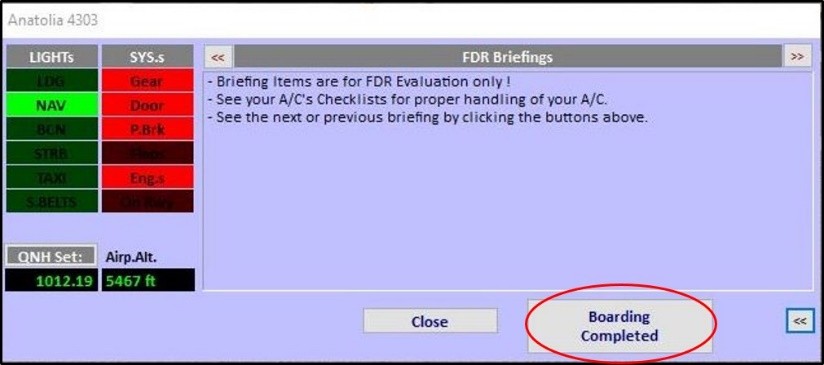
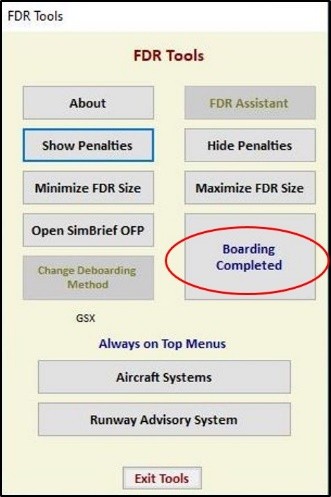
(o) Dynamic Boarding can be used with all aircraft and simulators that can fill themselves, that is, can gradually become heavier and lose weight.
(p) At the end of a flight completed with Dynamic Boarding, if you wish, you can evacuate your aircraft during the Shutdown phase using the same method. In this phase, called deboarding, you can see that your number of passengers is slowly decreasing on the Turkish Virtual website. Meanwhile, your status will appear as "Deboarding".
(q) Music will also be played during deboarding.
(r) FDR will NOT disqualify you due to reasons such as weight change when you enter the Shutdown phase at the end of a flight completed with the Dynamic Boarding method and completed without any problems. Therefore, after shutting down, it is entirely up to you to send your flight report immediately before evacuating the plane or send it by deboarding. It is possible to unload the entire aircraft load at once while deboarding. To avoid wasting your flight, we recommend that you evacuate the aircraft as soon as possible and send a report, or send a report directly, without subjecting the plane to constant loading and unloading operations, considering that it may be possible to create a CTD (crash to desktop) in the simulator by performing irrational operations in the EFB or CDU.
(s) After completing the flight by using the GSX boarding method, which will be explained in detail below, if the GSX cannot deboard for any reason at the landing airport, you can switch to the Dynamic Boarding method with the "Change Boarding Method" button in the FDR Tools menu. You can perform the deboarding process on the aircraft's EFB or CDU if you wish.
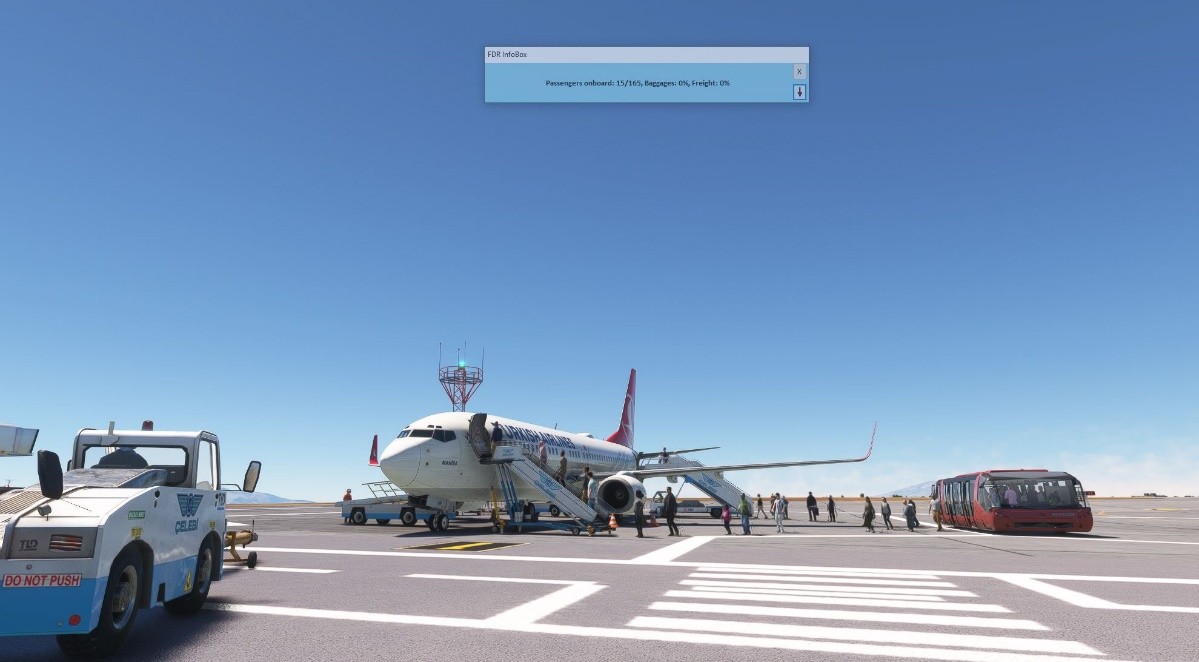
(3) GSX Boarding: This method can only be used with MSFS simulation and SimBrief Options. It doesn't matter if your aircraft is initially fully loaded or empty in terms of weight. FDR will not control the aircraft's weight during the boarding phase. When you choose the boarding option with the GSX method and start boarding, it begins when GSX, a third-party program, sends the first passengers to the aircraft. Boarding is complete when the signal indicating completion is sent by GSX. the things that need to be known for the use of GSX, along with points to consider and some suggested solutions, as follows:
-
(a) Although GSX is a program that significantly enhances visual enjoyment, it is filled with issues. These include some chronic problems in the MSFS environment that have not yet been resolved, as well as frequent errors due to GSX's internal coding. It often sends faulty pulses to programs like FDR, which aim to work in coordination with it. Unlike FDR, GSX actively intervenes with the aircraft, causing various problems.
-
(b) Except in emergency situations, FDR never intervenes with aircraft software from the outside. It only passively reads data from the aircraft and analyzes it within the conditions defined for it. GSX, on the other hand, frequently intervenes with aircraft. For example, it can open and close the aircraft doors or change the aircraft's weight (payload). It can intervene with aircraft at unexpected times, causing confusion for FDR. Although measures have been taken against this, there is still the possibility of many issues being caused by GSX.
-
(c) When boarding is initiated, FDR first establishes contact with GSX and queries the "boarding state." For FDR to start its own boarding process, GSX must not have been called to perform boarding.
-
(d) Therefore, if you are going to use the GSX Boarding method during the flight, initiate FDR boarding first and then request boarding from GSX, just as with the "Dynamic Boarding" method. Of course, ensure that GSX has connected with SimBrief and retrieved your plan (there should be a green "SimBrief Ok" indication at the bottom of the GSX menu).
-
(e) If, for any reason, FDR does not start your flight with GSX Boarding, do not hesitate to use the "Couatl Restart" or "Restart Position" options to restart or reset GSX.
-
(f) While boarding, GSX sends some signals to FDR. These include the number of passengers sent to the aircraft, the percentage of cargo sent to the aircraft, the boarding state, and the deboarding state signals. Therefore, as with the Dynamic Boarding method, deboarding can also be done using this method.
-
(g) During boarding and deboarding, the current weight of the aircraft is not important for FDR. FDR only communicates with GSX and monitors the signals mentioned above. It has been observed that GSX frequently sends signals indicating completion of the process without fully loading or completing the loading just before it is full. As with Dynamic Boarding and as shown in the image below, if FDR receives signals from GSX indicating that it has exceeded 90% of the total payload specified in the SimBrief Plan, it will open a button in the "Systems" and "FDR Tools" menus to assist you in reaching the Boarding Completed status.
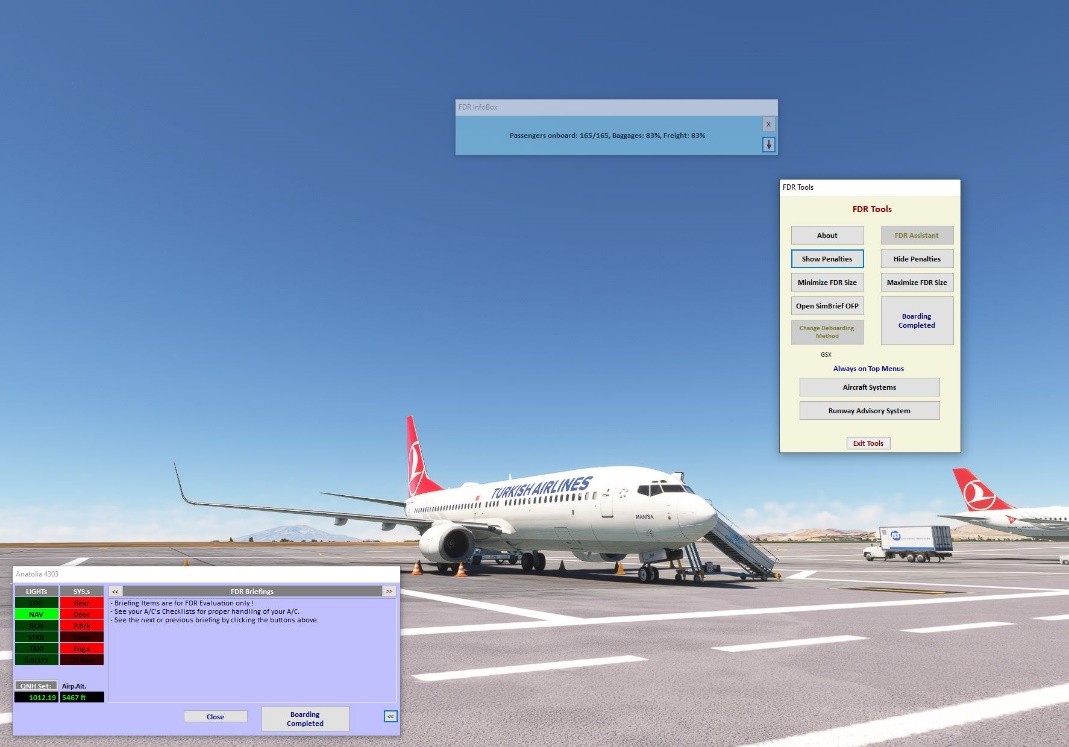
(h) While FDR does not monitor the weight of the aircraft during boarding and deboarding and relies only on numbers and signals sent by GSX, it will start monitoring the actual weight of the aircraft from the moment pushback/engine start phase begins. If GSX or you cannot find a way to bring the aircraft close to at least 90% of the planned takeoff weight in SimBrief after boarding is completed, FDR will disqualify your flight.
(i) It is not fully known which aircraft GSX can adjust the weight for and which ones it cannot. For instance, when you command GSX for a PMDG B738 aircraft, it opens PMDG's CDU and adjusts the aircraft weight instantly to match the SimBrief planned weight. It does the reverse when unloading. However, it cannot change the weight of some aircraft at all. Therefore, it's important to know the compatibility level of the aircraft you're using with GSX. If necessary, after boarding, you may need to manually adjust the aircraft weight to match the weight specified in SimBrief. Hence, do not forget to check the payload button and indicator on the FDR main screen after boarding!
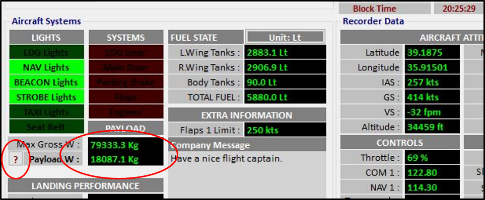
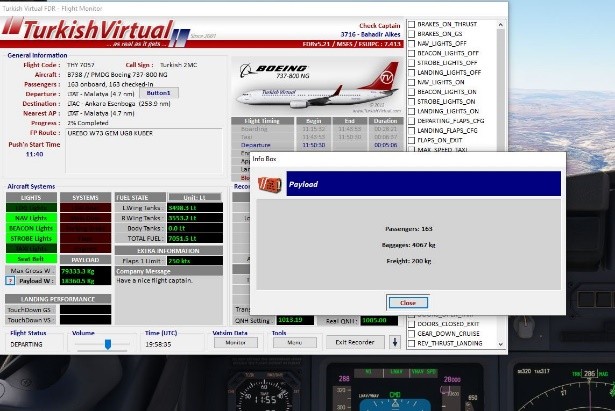
The payload details of the aircraft can be viewed after boarding is completed.
(j) At the departure airport, GSX may not provide you with this service. Therefore, if you use the Dynamic Boarding method, or conversely, if you use GSX for boarding at your departure airport and GSX does not provide you with deboarding options at your destination, you can switch from the GSX method to the Dynamic method, or vice versa. For this purpose, a button is defined in the "FDR Tools" menu, and if the appropriate conditions are met, FDR will open this button for you.
(k) As mentioned earlier, GSX can exhibit unexpected behaviors that may cause disruptions in FDR's intended workflow system. Therefore, there may be confusion or similar situations in announcements. Even though coding has been done to address possible scenarios, remember that unexpected situations may still arise.
g. Final Pre-flight Check Menu: After determining the route of your flight, FDR is now ready to connect with your aircraft. First, it checks whether the aircraft is ready to start the flight. If the simulator and the aircraft are not ready to start boarding, it will not allow you to proceed. It can perform these checks under different conditions according to your Classic – Dynamic – GSX boarding option.
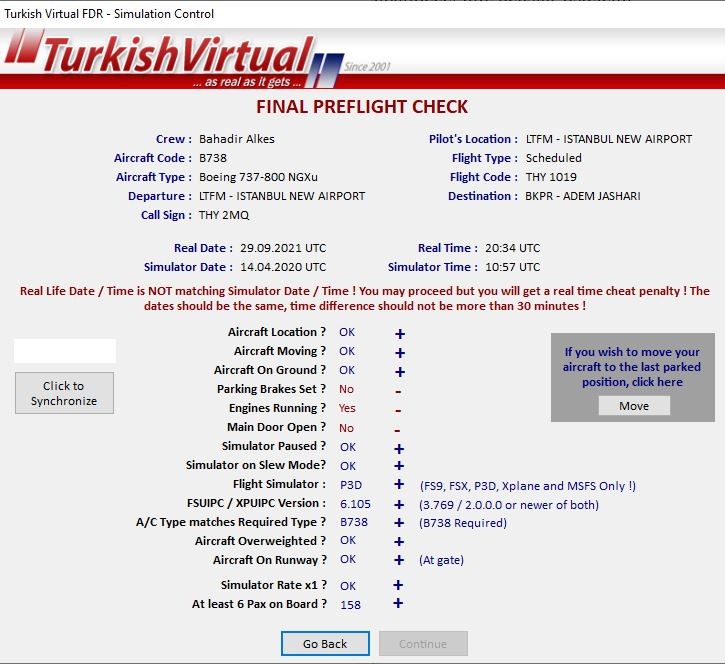
All subjects shown in this control list must be “+”. In addition, if the aircraft you will use in your next flight is the same as the previous one, you can move your aircraft to the position where you left off in the previous flight, except for the XPlane simulation, with the button marked in red.
Generally, beginners are stuck in this menu and cannot progress due to the low load on the aircraft. The heavier your plane, the more passengers and cargo will be considered, so don't forget to load your aircraft. FDR will not allow you to create a flight unless there is a load above a certain amount.
h. FDR Assistant Menu: It is a menu used to assist the pilot in cases where the FDR cannot continue its operations normally due to situations arising from the simulation or the user's system (for example, the aircraft door not being detected). This is done by controlled manipulation of the conditions detected by the FDR to enable the initiation of the flight.
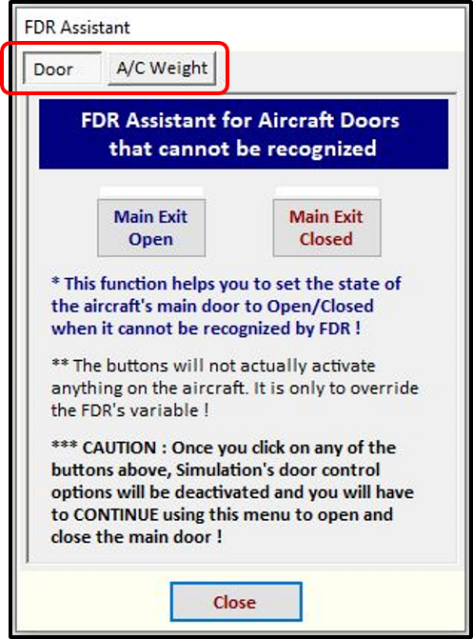
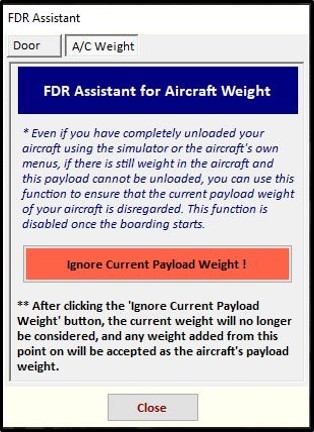
Currently it has two functions:
-
(a) To ensure that the doors are detected as open/closed regardless of their actual position when the aircraft doors cannot be detected, (b) To ensure that the weight is disregarded and considered as 0 (zero) when the aircraft is completely unloaded but there is still weight remaining due to the software company's coding, which prevents the initiation of Dynamic Boarding.
-
To use the FDR Assistant, you must return to the previous menu using the “Go Back” button from the "Final Preflight Checklist" menu as described above. Once you return, you will see that the previously hidden "FDR Assistant" button is now active.
-
Door Function: It is used when the flight cannot be initiated due to the aircraft door not being detected. By pressing the button, the door can be opened, and the detection of the aircraft door is no longer important. Once the door is opened or closed from this menu, all door operations will be handled by the FDR Assistant, and the actual open or closed status of the aircraft door will not be considered by the FDR.
-
Weight Function: For some aircraft, even if they are completely unloaded using either the simulation menus or their own menus, the payload weight does not become zero. This non-zero weight, which likely simulates fixed weights such as crew, catering, etc., can prevent the FDR from initiating Dynamic Boarding. For example, in XPlane12, the Toliss A320 has a payload weight of 5665 kg even when completely unloaded. This weight is equivalent to approximately 51 passengers. Consequently, it is impossible to start Dynamic Boarding flights with an empty boarding. In such cases, the "Ignore Current Payload Weight" button can be used to set the aircraft's weight to zero, allowing Dynamic Boarding to begin. From the moment the button is pressed, any weight loaded onto the aircraft will be accounted for, and the weight present at the time the button is pressed will be disregarded. This could lead to a takeoff with more weight than calculated and can only be used with Dynamic Boarding. This function is only active during flight preparations. Once boarding begins, the function cannot be used. It must be used with great caution. Once used, the FDR will continue to ignore this weight until it is restarted. Pilots using this function must be very familiar with the aircraft. For instance, while this function is extremely useful for the Toliss A320 in XPlane12, using it to zero the 1600 kg weight of the Zibo B738 leads to incomplete boarding weight calculations, requiring manual pressing of the "Boarding Completed" button to complete the boarding. If the weight to be ignored is more than 10 tons, this function is not allowed to be used.
-
i. Operational Flight Plan (OFP) Menu: Before starting the flight, the compatibility between the operational flight plan (OFP) and the aircraft – simulator – fsuipc – flight is checked and the flight is not started when the conditions suitable for FDR initiation are not met.
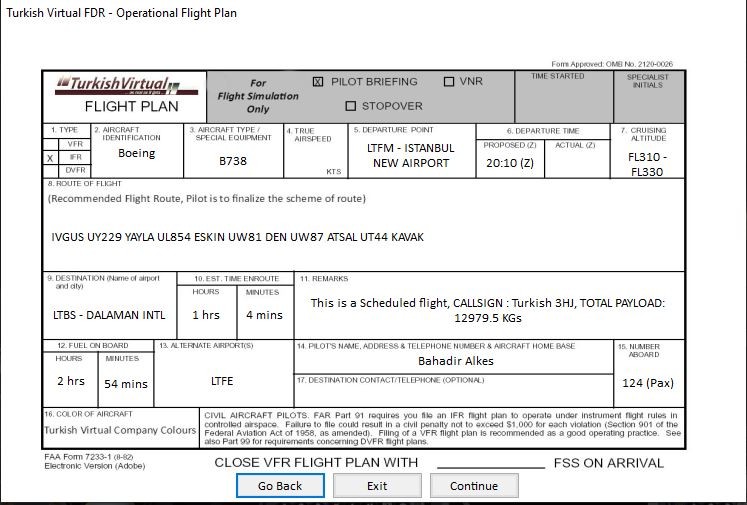
A flight plan will definitely be created for assignment and scheduled flights on the OFP. For other flights, a flight plan will most likely be created when flights are made to well-known airports. The flight plan shown on the OFP is not compulsory. The responsibility for creating the plan rests with the pilot. Flight time and flight level calculations made on OFP are calculated with 98% accuracy. (The wind factor is not calculated)
- j. FDR Flight Menu: It is the most important operation menu where the entire flight is recorded and evaluated, which will be displayed after the flight is started until the flight is completed and the report is sent.