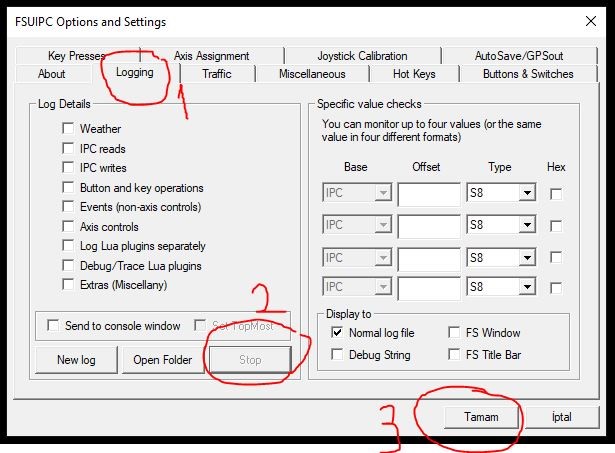LVAR Values on FSX and P3D Series¶
In planes where standard FSUIPC offsets are not used, FDR uses a file named LVarFix.dll to detect controls such as Landing Light (LL), Strobe Light (STB), Beacon Light (BCN), Seatbelt Light (SBLT). This file reads LVAR variables defined by us so that FDR can detect these controls. If your aircraft's LVAR values are not defined in LVarFix.dll, then this will not be detected by FDR even if you turn the switches ON/OFF correctly in the cockpit.
You will need to report the LVAR names and values of the undetected controls to the Turkish Virtual administration. The Turkish Virtual management will define these values in the LVarFix.dll file, and an update file will be added to our database and made available to you and our other pilots. The following describes how to detect LVARs on FSX and P3D systems:
1- First, the FSUIPC you use with FSX or P3D must be registered. It is not possible to find LVAR codes with unregistered FSUIPC.
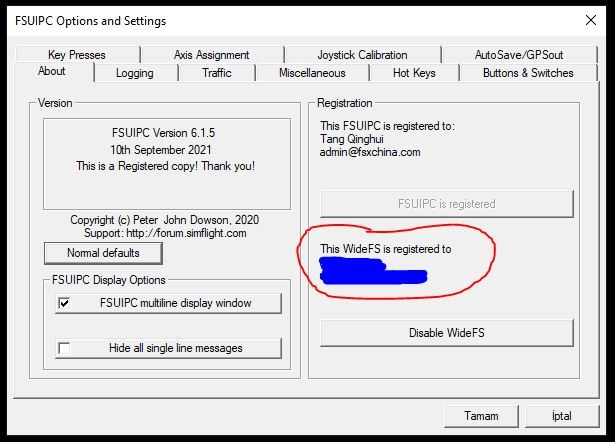
2- To open FSUIPC, you must enter the "modules" or "addons" menu on the FSX/P3D simulator's menus.
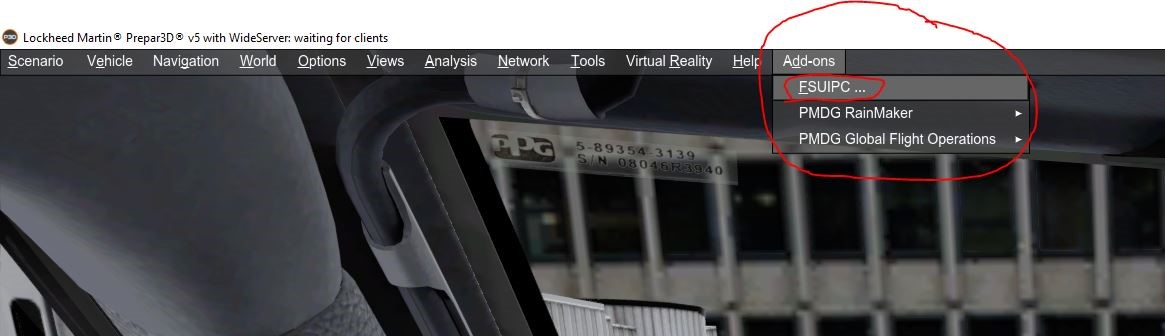
3- Enter the “Key Presses” tab in FSUIPC and press the SET button marked in the picture below.
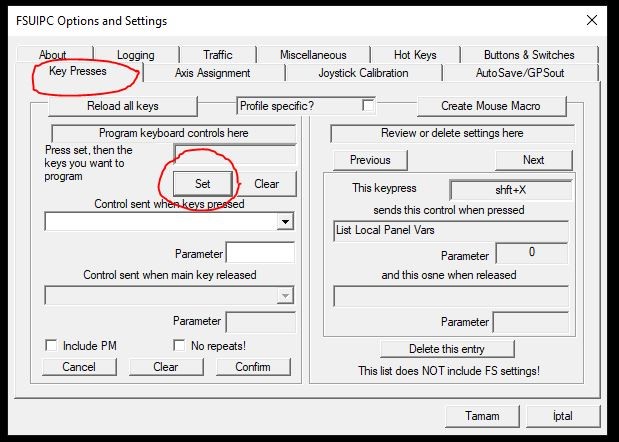
4- After pressing the SET button, the “PRESS KEY” warning will appear, as shown in the first picture (left) below. Press the "CTRL X" key on your keyboard. After doing this, as in the second picture, it will be seen in the FSUIPC menu that you are preparing to assign the (right) Ctrl X button.
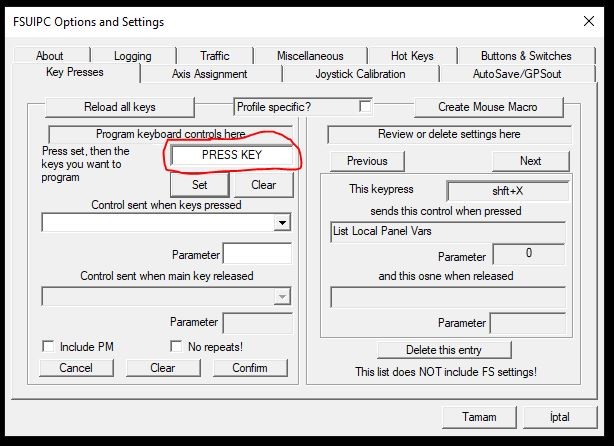
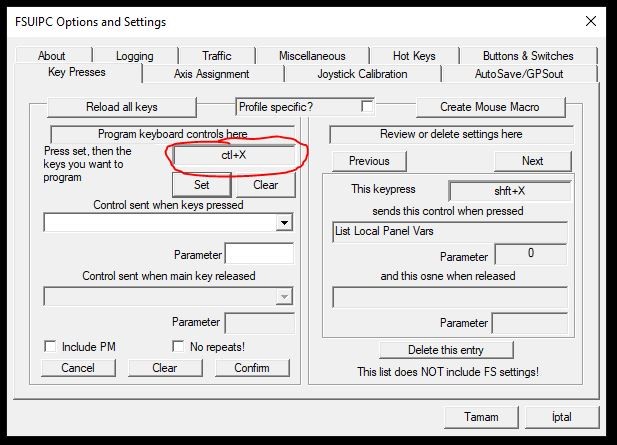
5- You have now stated that you want to assign the "Ctrl X" button to FSUIPC, but you have not yet specified what this button will do. For this, open the dropdown box marked in the picture below and select the "List Local Panel Vars" option. If there is no "List Local Panel Vars" option in the dropdown box, your FSUIPC version is outdated. You need to install a higher version of FSUIPC. After selecting the "List Local Panel Vars" option, press the "OK" button to continue.
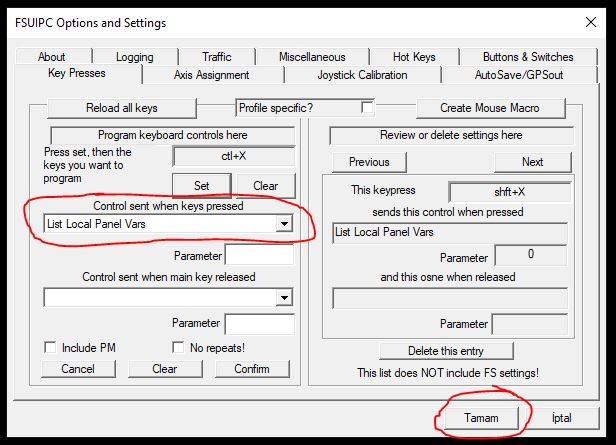
6- Press the “OK” button, and FSUIPC will shut down completely. Reopen FSUIPC as described in points 1 and 2.
7- This time, enter the “logging” tab. Check the “IPC Reads” option below and press the ''OK” button.
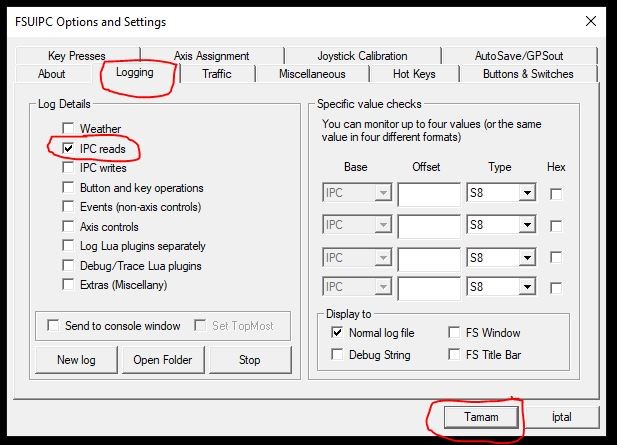
8- When you press the OK button, FSUIPC is ready for the log.
9- Before saving the logs, ensure the electrical system works inside your aircraft. In some software, all LVAR values can be 0 (zero) if the APU is not active or the Main Battery switch is not ON, that is if the aircraft is not powered.
10- For example, we will detect the Seatbelt LVAR of the PMDG B738 aircraft, which is in the P3D system and cannot be seen by FDR.
11- The “Fasten Belts” switch is in the OFF position on our aircraft, and our plane is powered.
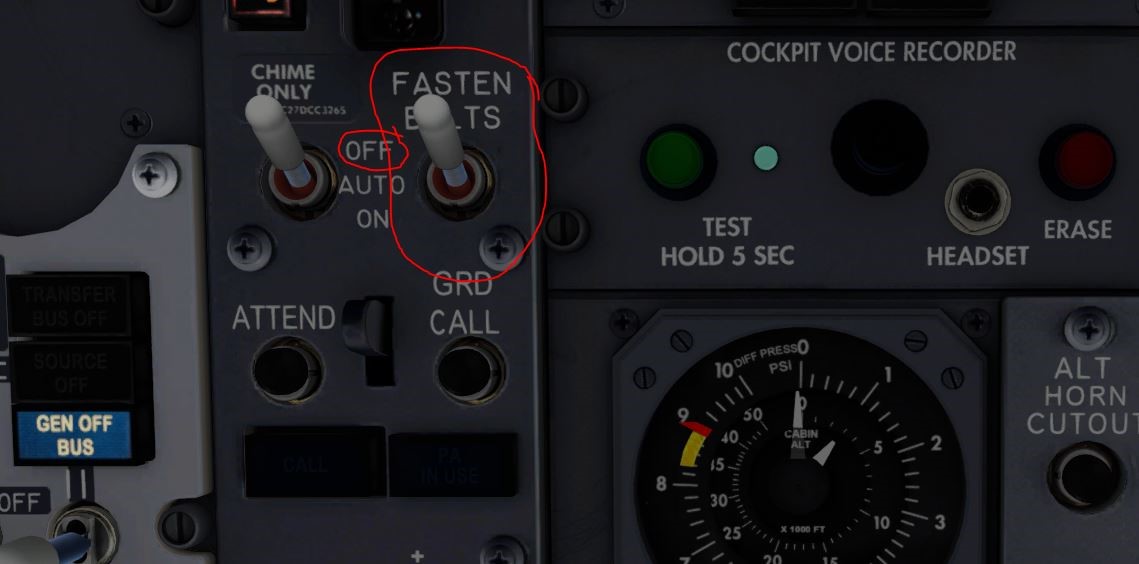
12- Open FSUIPC again as described in items 1-2 and 7 above, enter the "logging" menu and press the "New Log" button below and then the "OK" button.
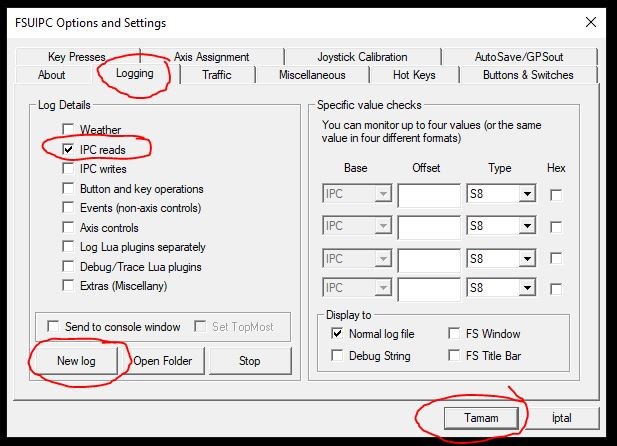
13- Press the OK button, and the FSUIPC will shut down and you will return to the plane. Press “Ctrl X” as soon as you get back on the plane. When you do this, the values of all LVars running in the background of your aircraft will be recorded in a log file. You can find this file in the folder where FSUIPC was installed. For example…
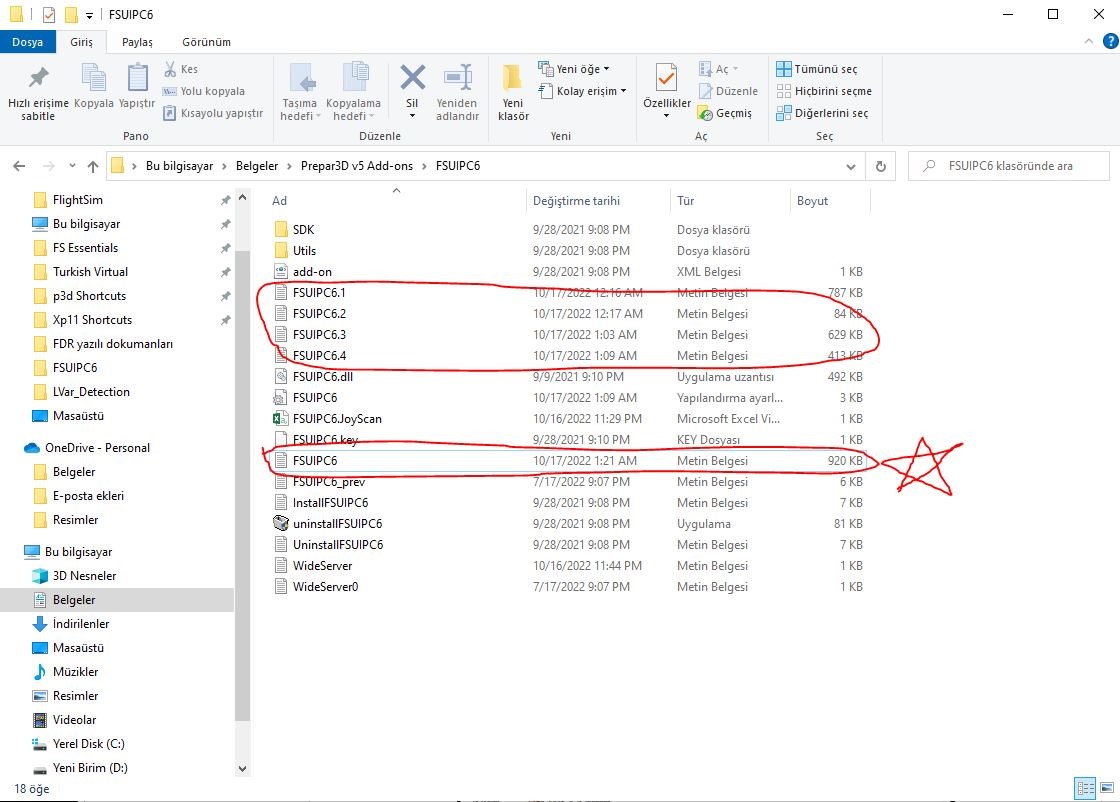
Saved logs are in txt file (text file) format. It will make your job easier to find the file with the latest date and time since you have just processed it according to the recorded date and time. You will open files saved as FSUIPC, NOT files saved as FSUIPC6.1, 6.2, and 6.3.
14- When you open this file, you will see many records. However, you're looking for an expression that starts with "L:". LVARs are expressed as "L:…". If you look down the list, you'll see lots of expressions starting with "L:". In this case, we understand that many LVARs are used on the PMDG B738 aircraft. We are looking for a Seatbelt related LVAR.
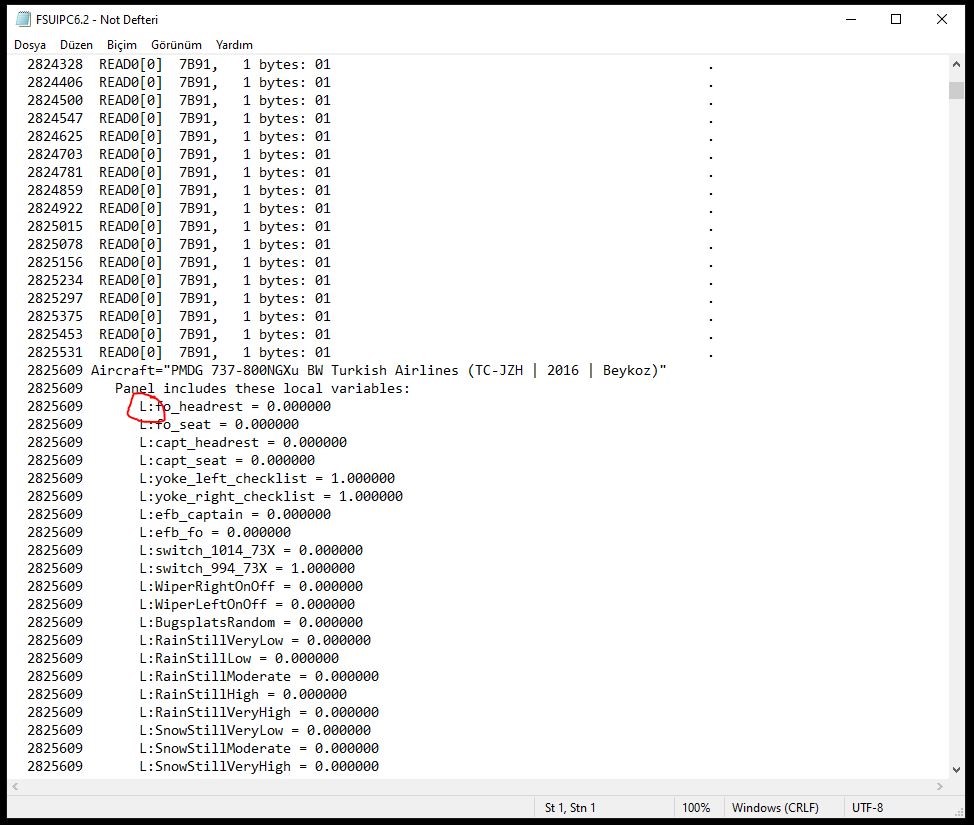
15- In that case, let's activate the "Ctrl F", that is, the "Search" menu, by clicking towards the beginning of the page in the txt file you have opened or just at the beginning of the "L:" phrase, and type seatbelt and search. Remember, txt files are searched after the cursor. When you search while clicking at the end of the page, that word cannot be found even if it is in the txt file. Therefore, do not forget to click at the beginning of the page. When you typed SEATBELT and searched, you found nothing. So we understand they didn't use the word SEATBELT as a noun. So let's type SEAT and call it that way.

16- Our search with the word “belt” also yielded no results.
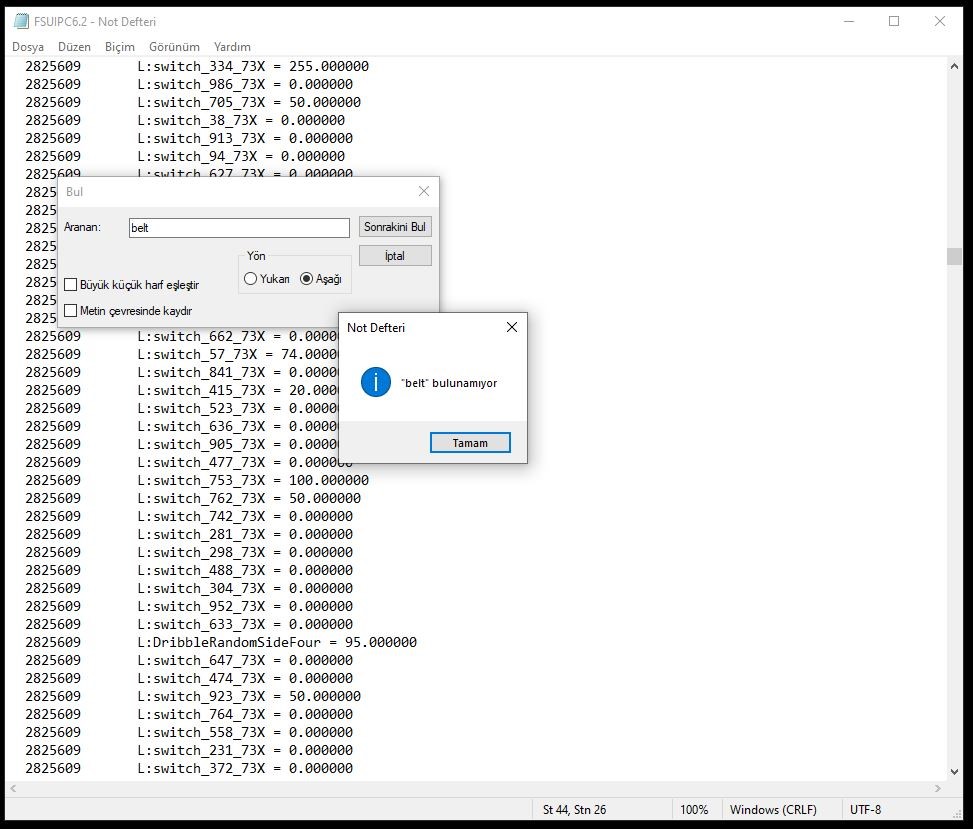
17- There is a particular case for PMDG because PMDG company names the LVARs it uses differently. While many aircraft can find their LVAR by simply typing the words "Seat" or "belt", this is impossible with the PMDG. So we're going to mess around with the SDK folder the company gave us.
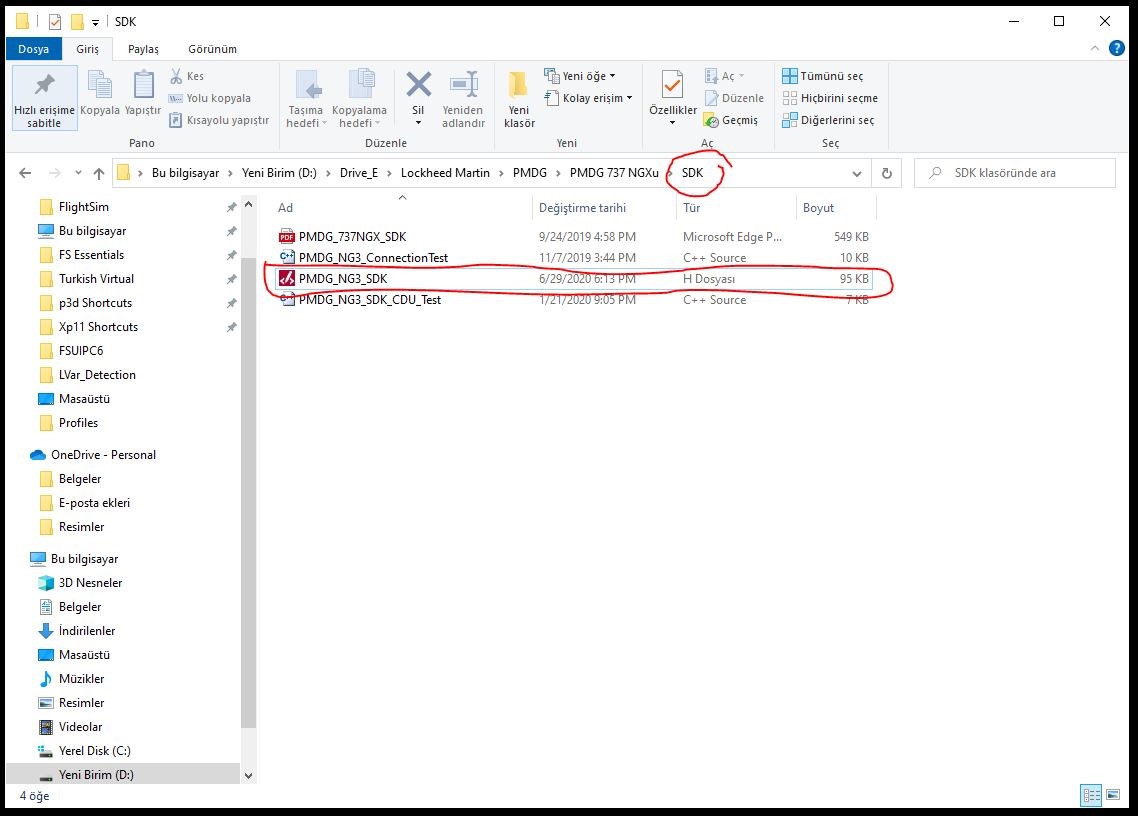
18- You can open this file called "H" file with a simple txt editor. When we open it and search with the seat or belt again, we understand that PMDG encodes the Seatbelt LVAR with a word containing 104.
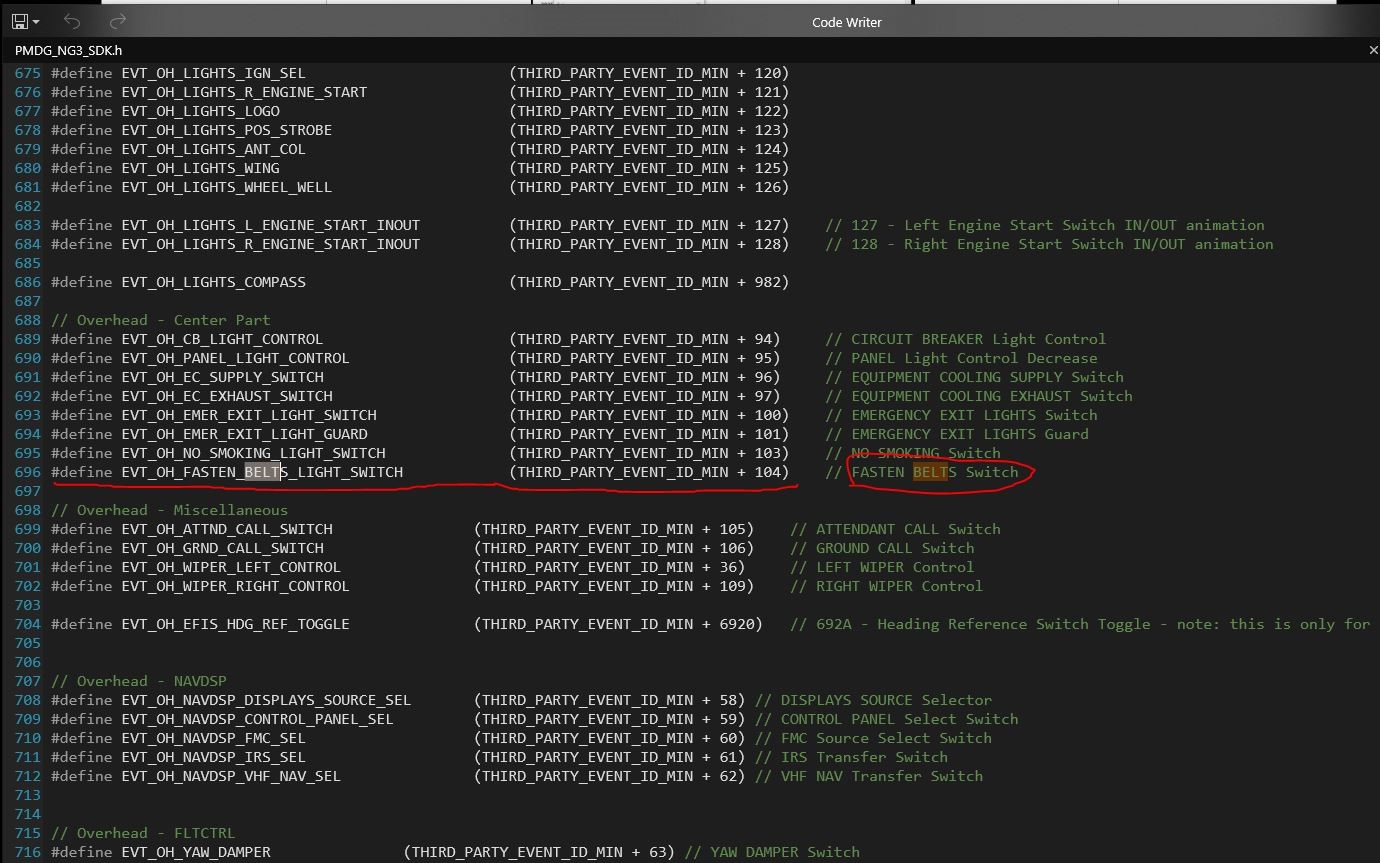
19- Now, let's go back to the log file we explained in the 15th and 16th articles and search again with the "104".
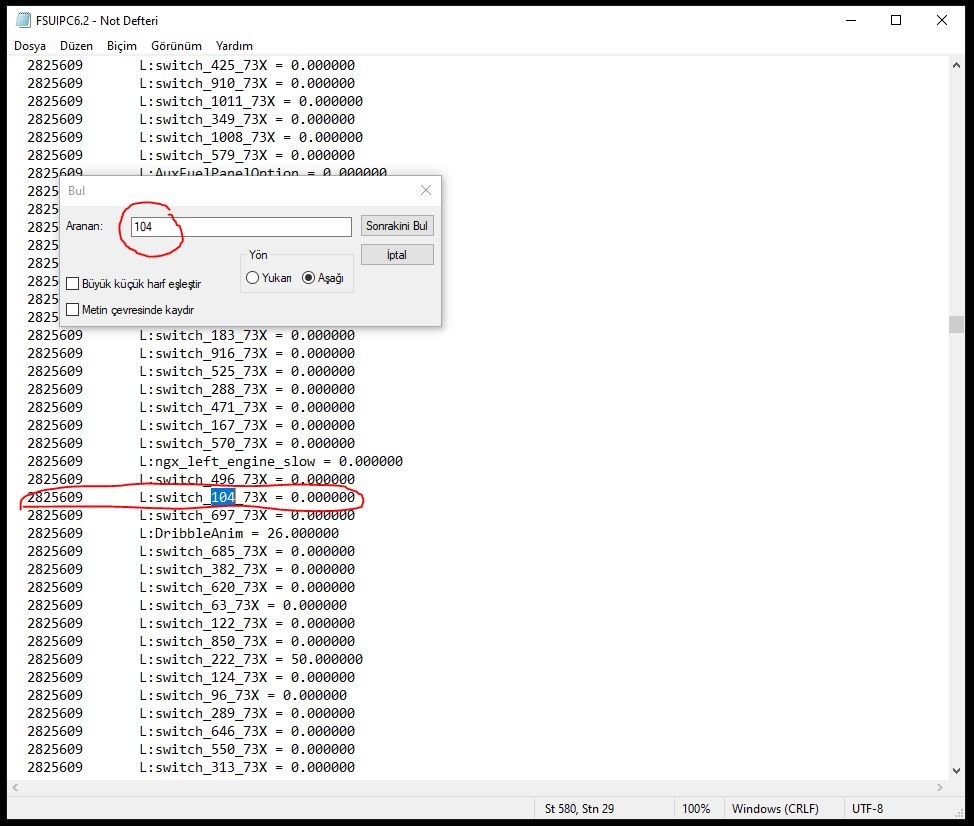
20- Here we found it. PMDG used "L:switch_104_73X" as the seatbelt LVAR on the B738 NGXU aircraft in p3dv5. Currently, this value is written as 0.000000 (zero (0)). Here we understand L:switch_104_73X LVAR takes 0 value when Seatbelt Switch is in the OFF state. So, what value does the switch get when it is in the AUTO or ON position? To understand this, we need to create a log file again. We go back to the plane and turn the switch to AUTO.
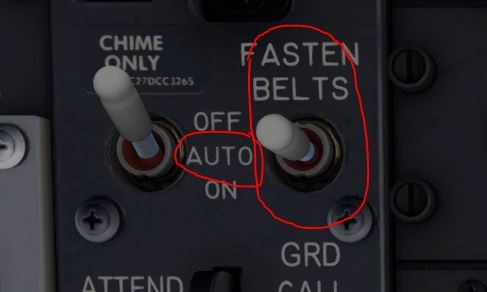
21- Again, we do what is written in the 12th and 13th articles. In other words, we enter the "logging" menu of FSUIPC, click the New Log button and close FSUIPC with the "OK" button. Then we create our log file by pressing Ctrl X. We open the file we created in items 13-14-15 and look for the expression "104", as in item 19.
22- As a result of the search, we see that LVAR got the value "50" this time. That means L:switch_104_73X=0 when the switch is OFF, L:switch_104_73X=50 when the switch is AUTO. Finally, let's check the ON position.
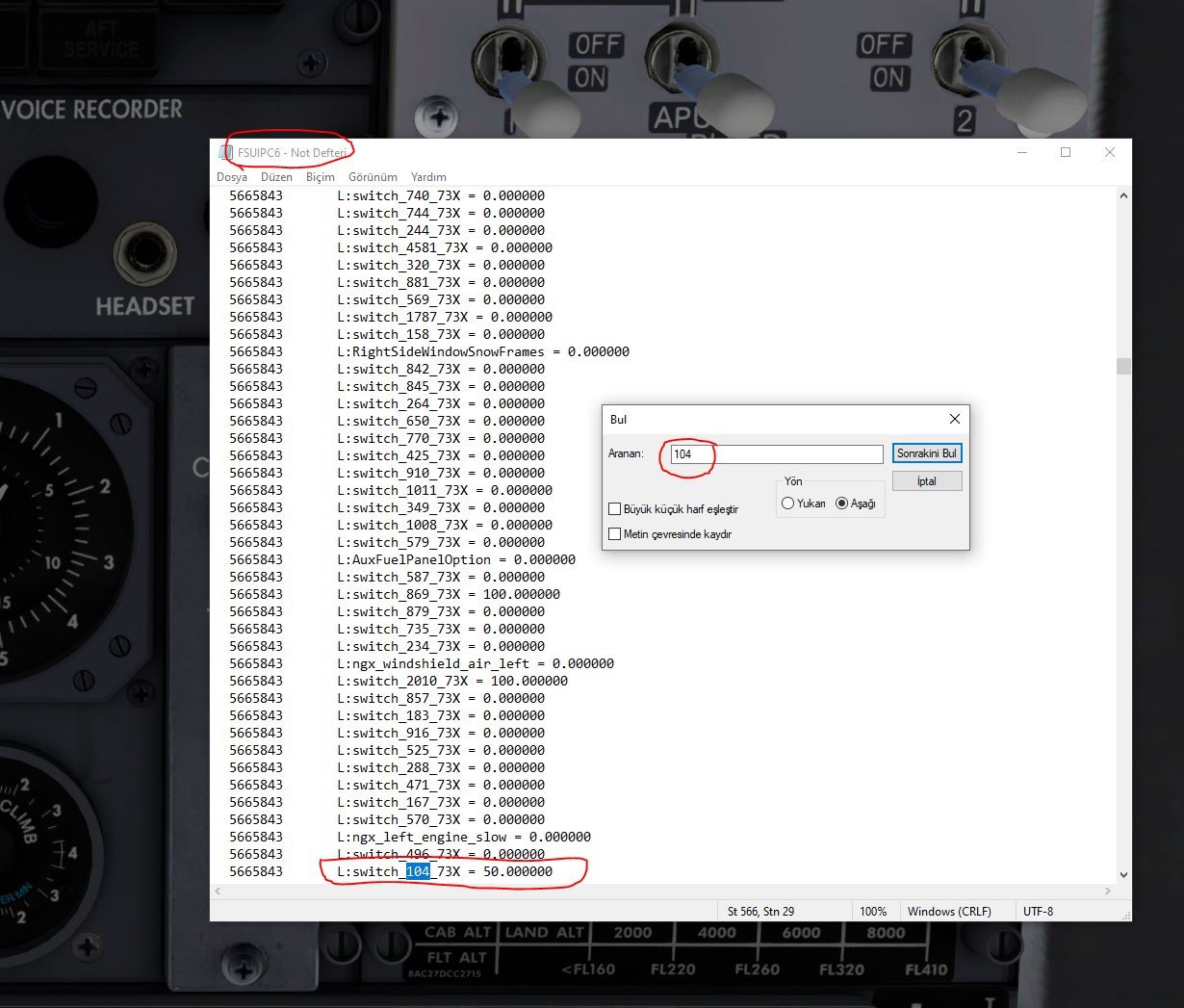
23- Again, we do what is written in the 12th and 13th articles. In other words, we enter the "logging" menu of FSUIPC, click the New Log button and close FSUIPC with the "OK" button. Then we create our log file by pressing Ctrl X. We open the file we created in items 13-14-15 and look for the expression "104", as in item 19. As a result of the search, we see that LVAR gets the value "100" this time.

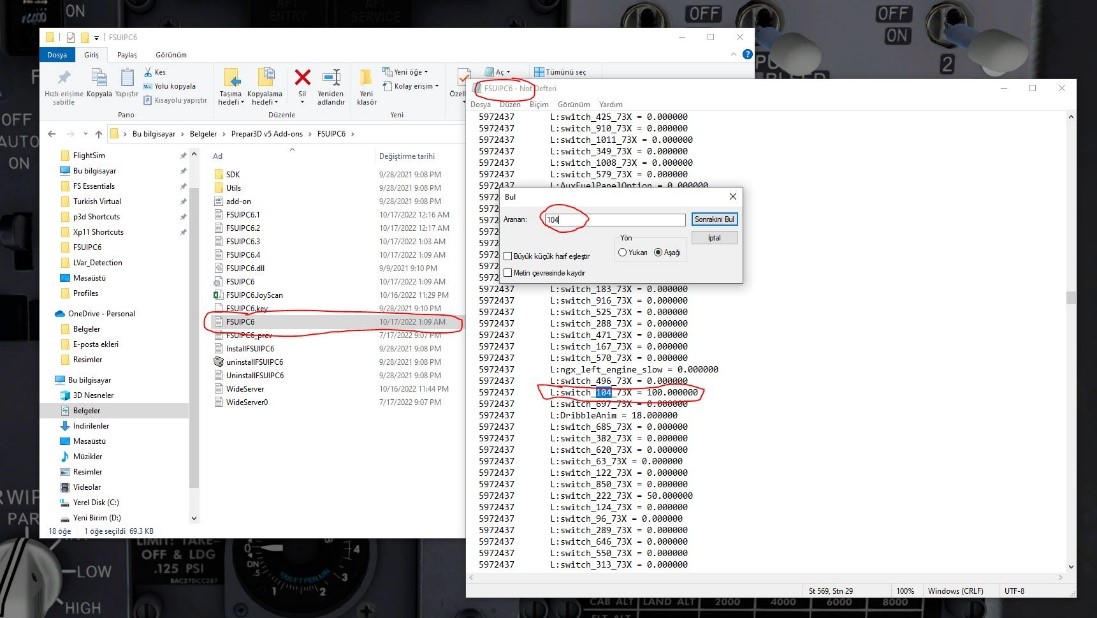
24- Now there is only one thing left to do. Reporting the LVAR values you have detected to the Turkish Virtual Management. You can report as follows: Seatbelt LVAR values on PMDG's B738 NGXU aircraft for the P3D simulator: L:switch_104_73X=0 (OFF) L:switch_104_73X=50 (AUTO) L:switch_104_73X=100 (ON)
25- After you report these values, will these values be in the LVarFix.dll file, and will the issue be updated after the trial. We want to remind you again. Since PMDG company uses numerical codes in LVAR words, we searched with the phrase SEAT or BELT and could not find LVAR in the txt file. That's why we did the complex SDK process described in items 17 and 18. However, no other company makes such a complex nomenclature. For example, if we made the above example for Leonardo Company's Maddog MD82 aircraft, we would quickly find the LVAR named "L:CM2_strobe_switch1" when we searched by typing "strobe" in the txt file right after we got the log.
26- There is one last thing we must do. Now that we have found and reported the LVAR we are looking for; we must stop the logging of FSX/p3d. Otherwise, the log process will continue, and your computer will be loaded unnecessarily. You must go to FSUIPC again, do KEY PRESSES-SET-CTRL X - CLEAR - OK, and cancel the key assignment.

27- Then, by entering FSUIPC again, you must do: the LOGGING - STOP - OK. This will terminate the logging process. When you STOP, the IPC READS option will automatically be unchecked. After this step, you can delete the log files (txt files) created in your FSUIPC folder if you wish.